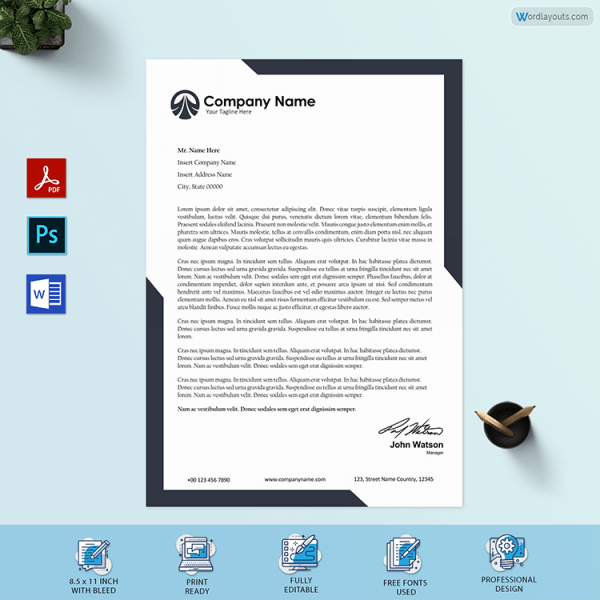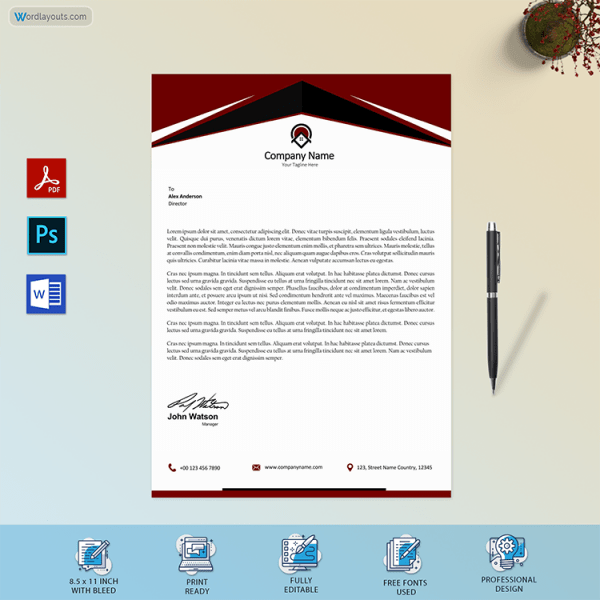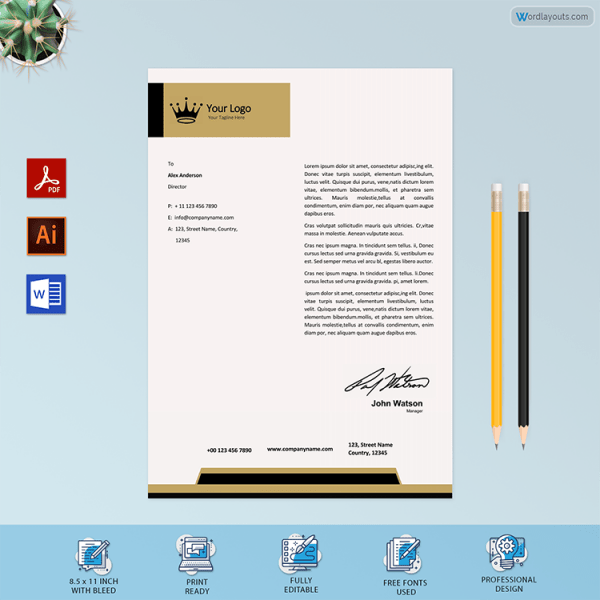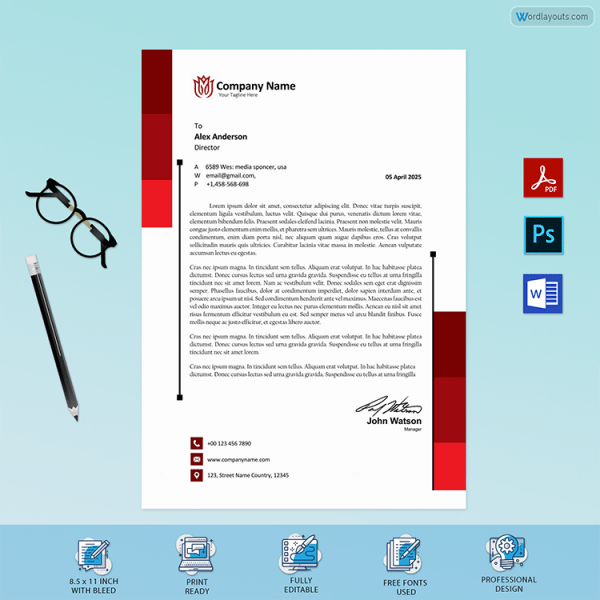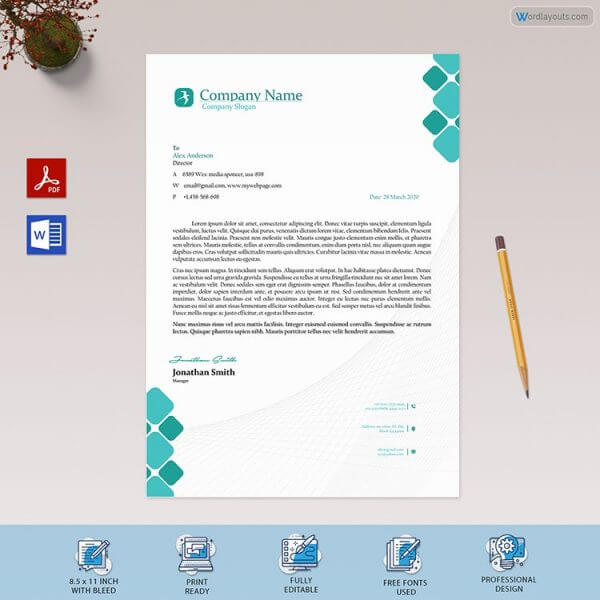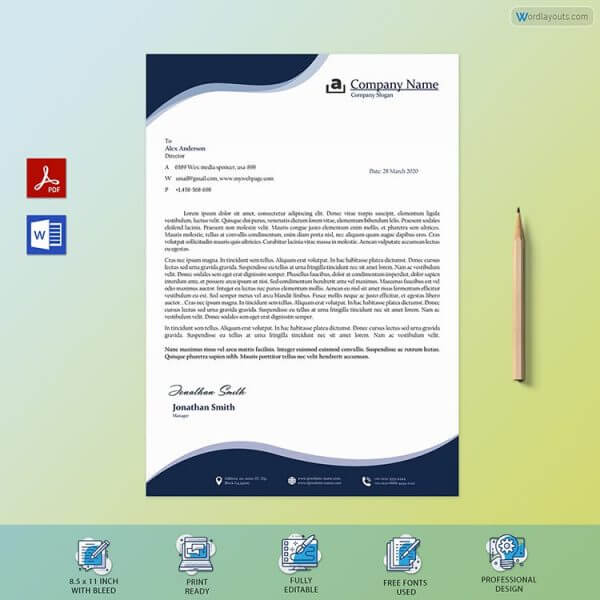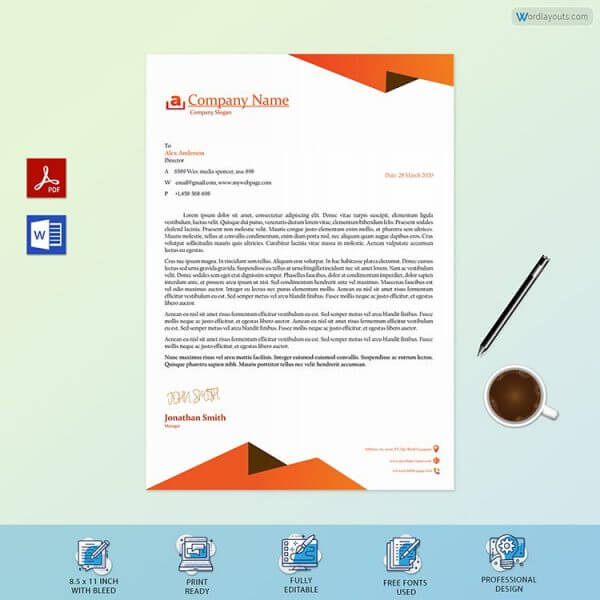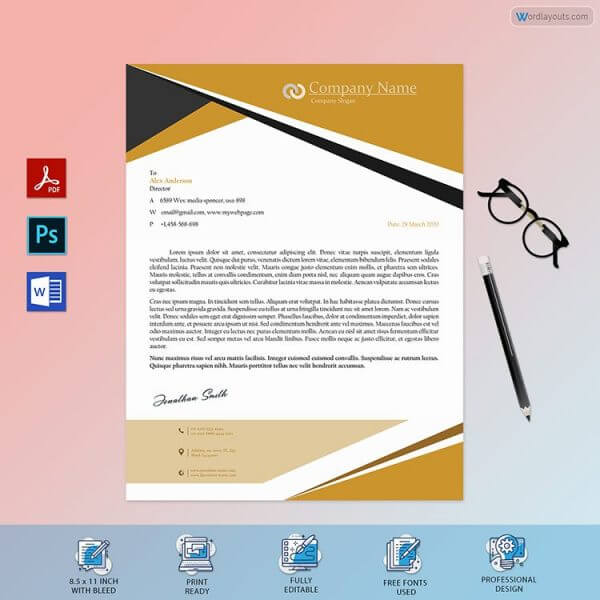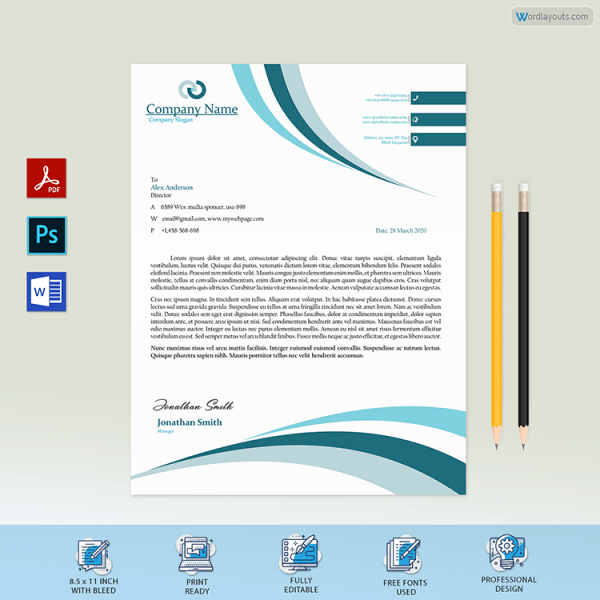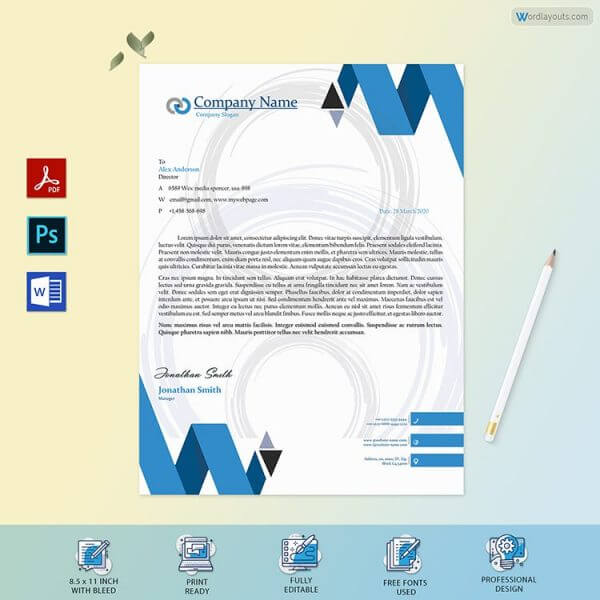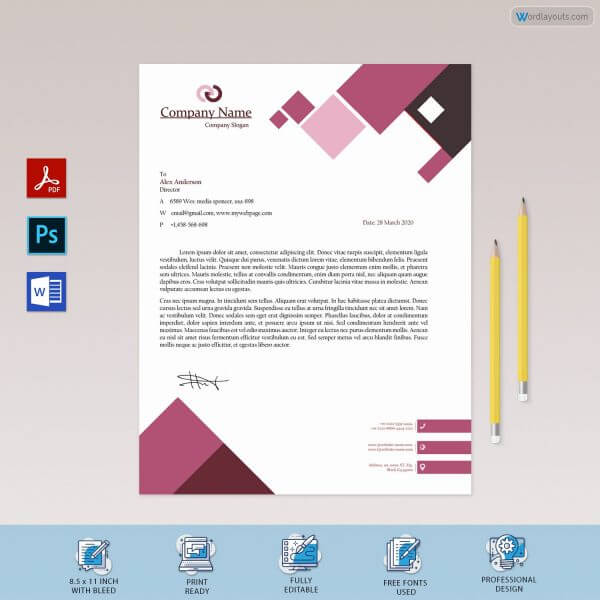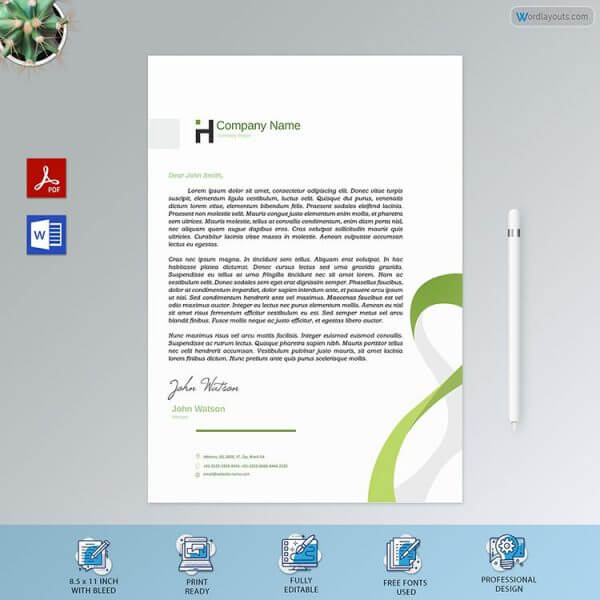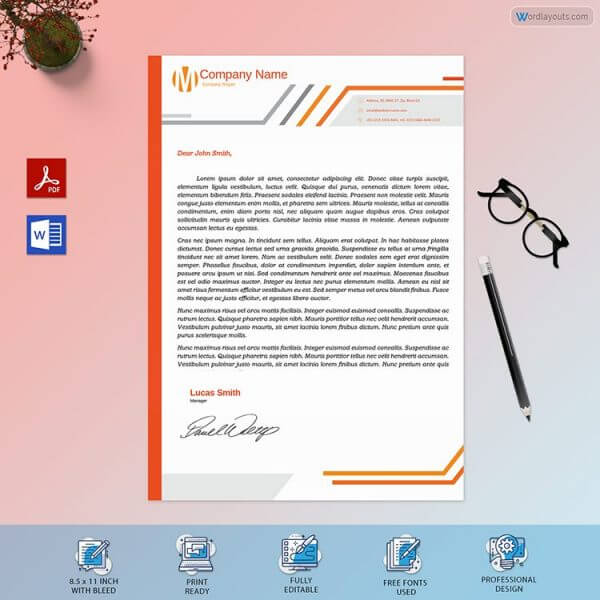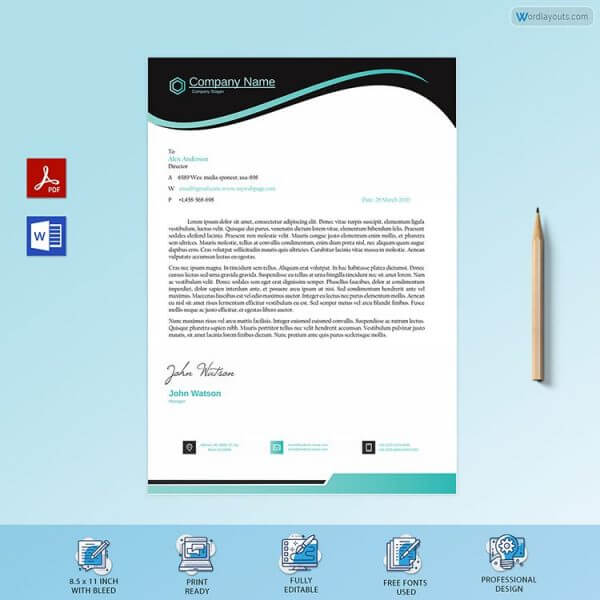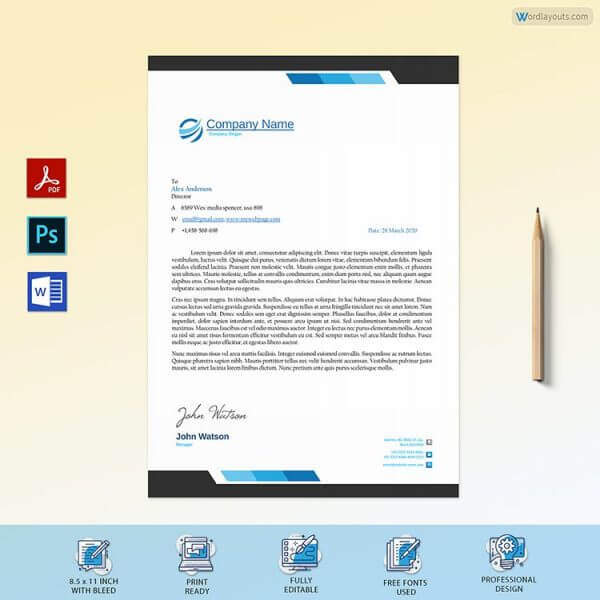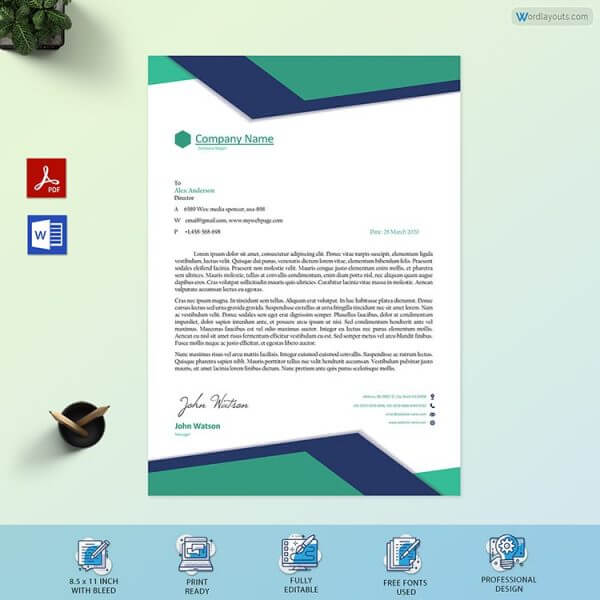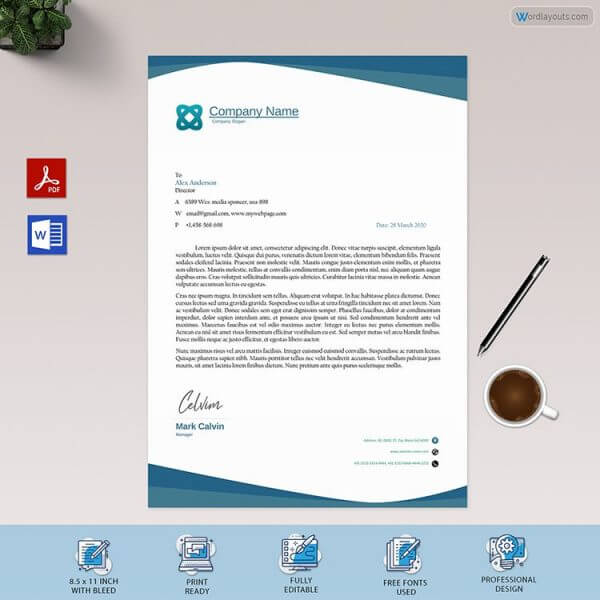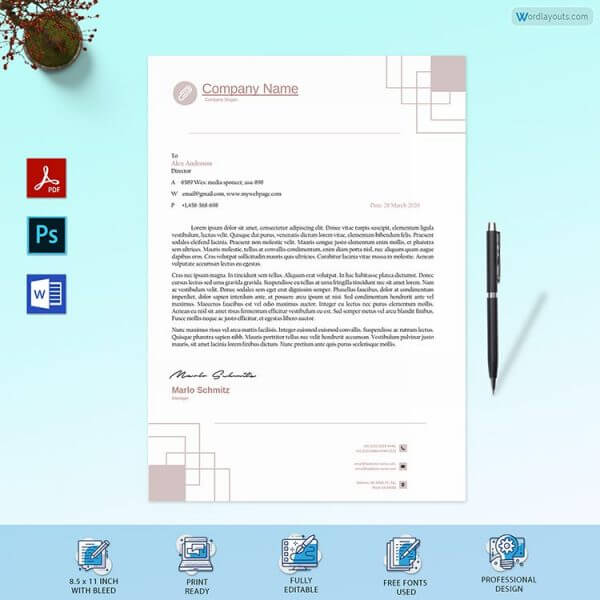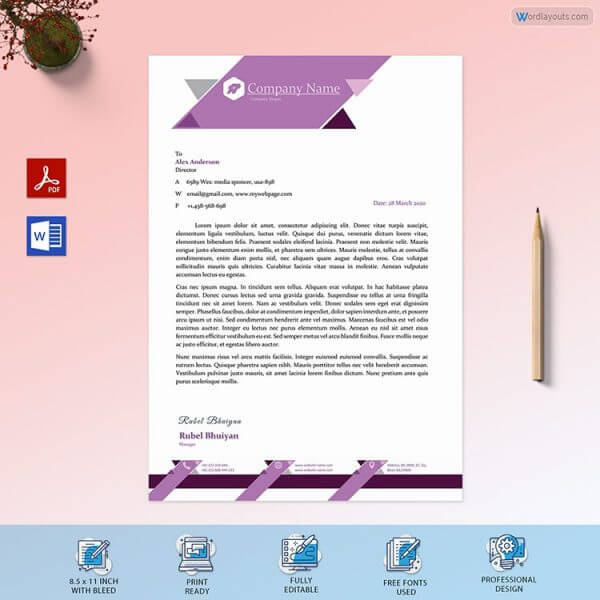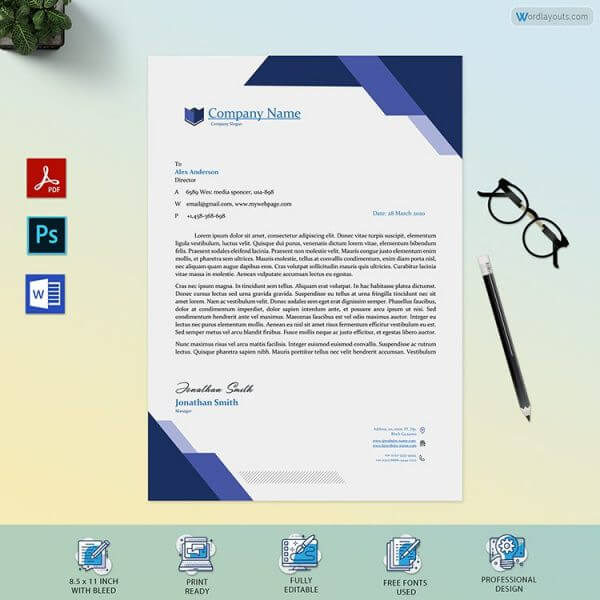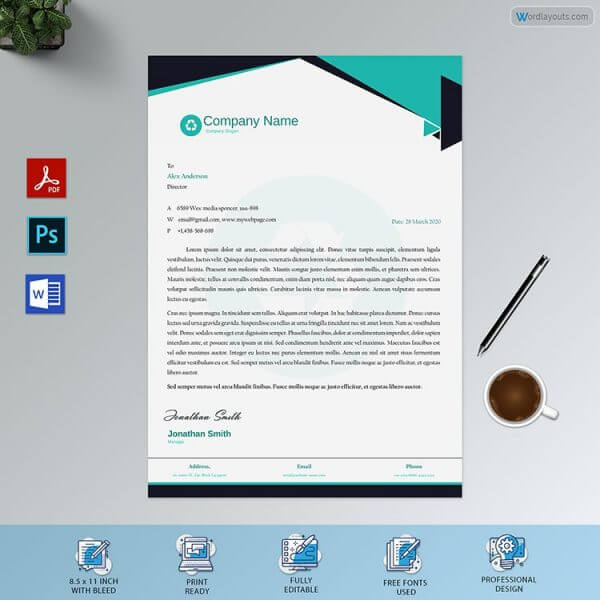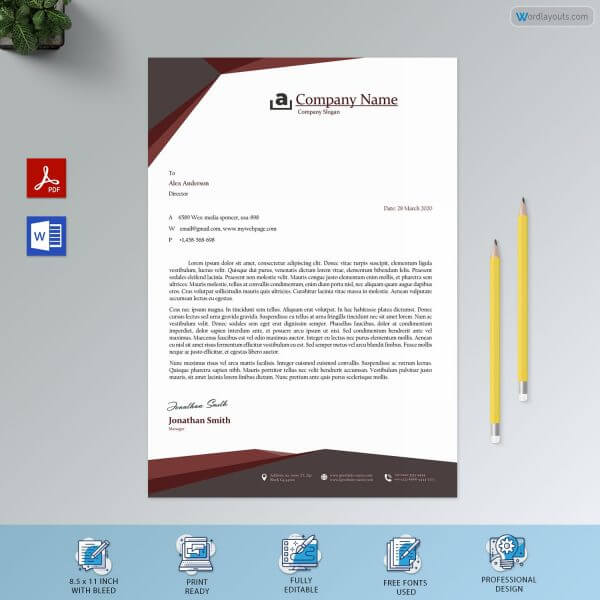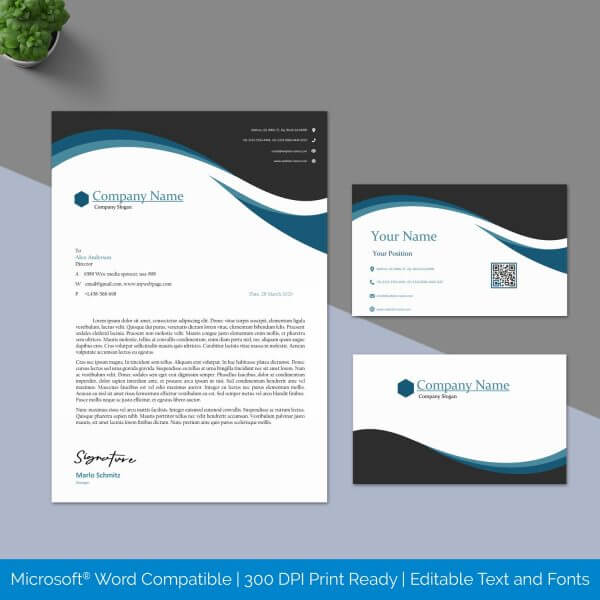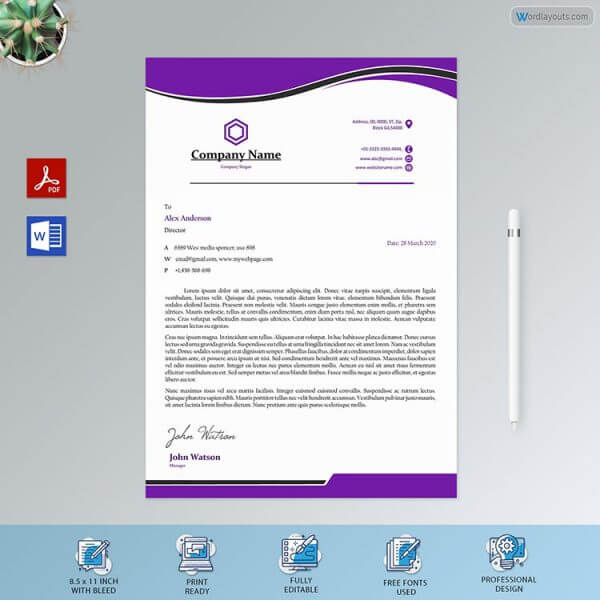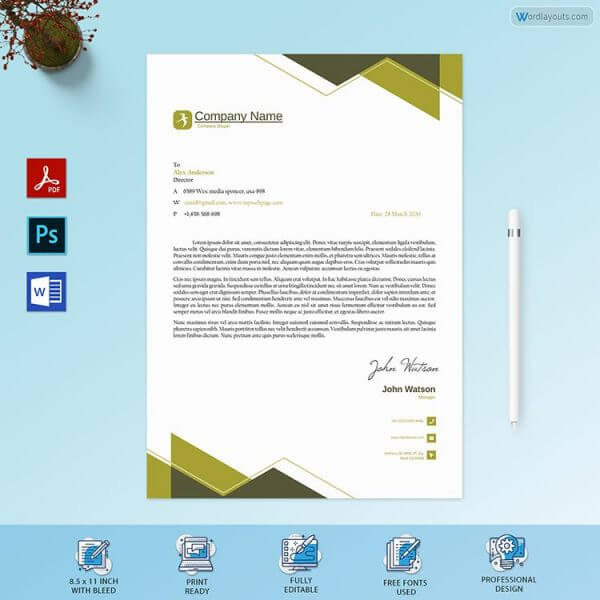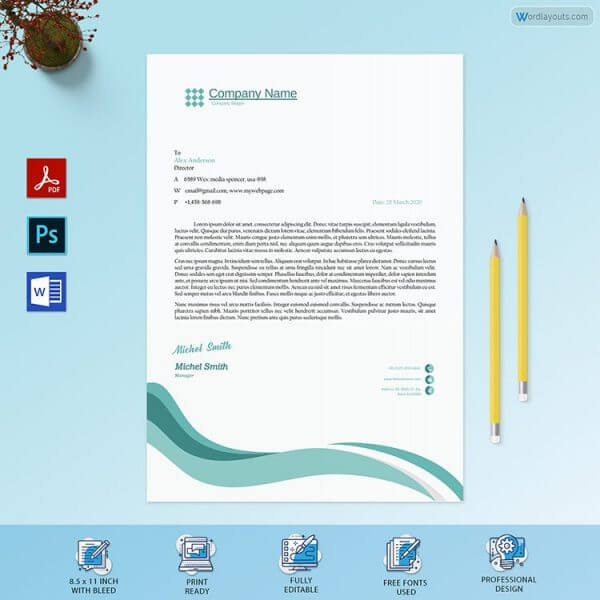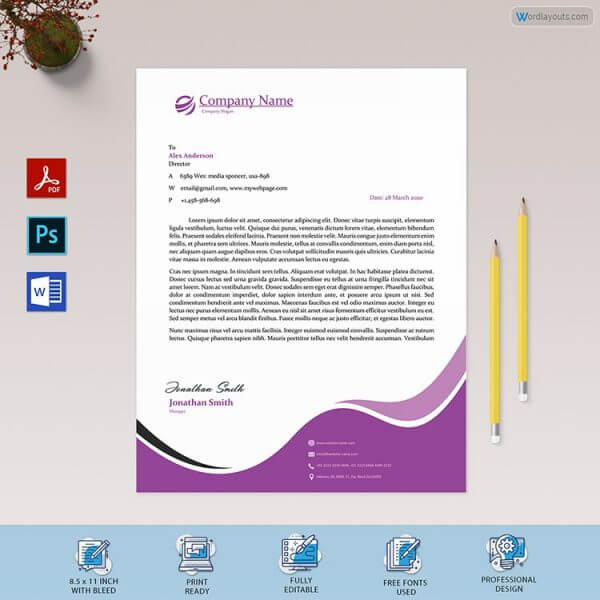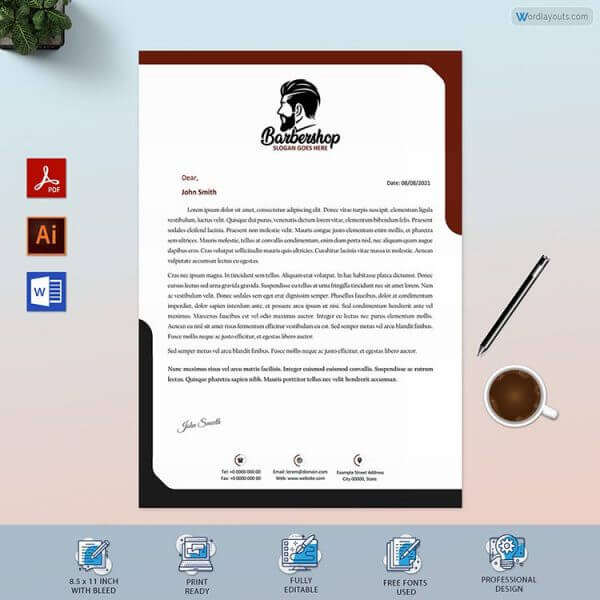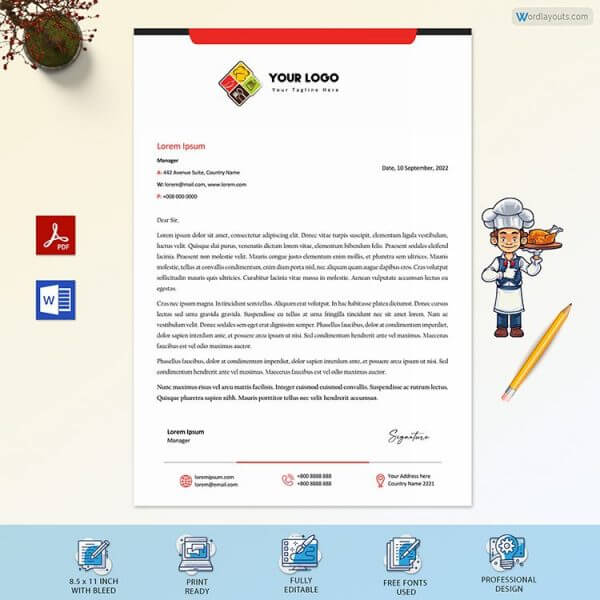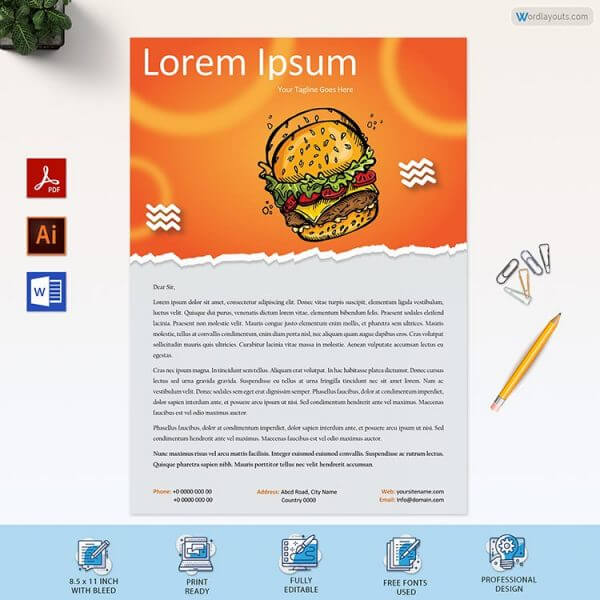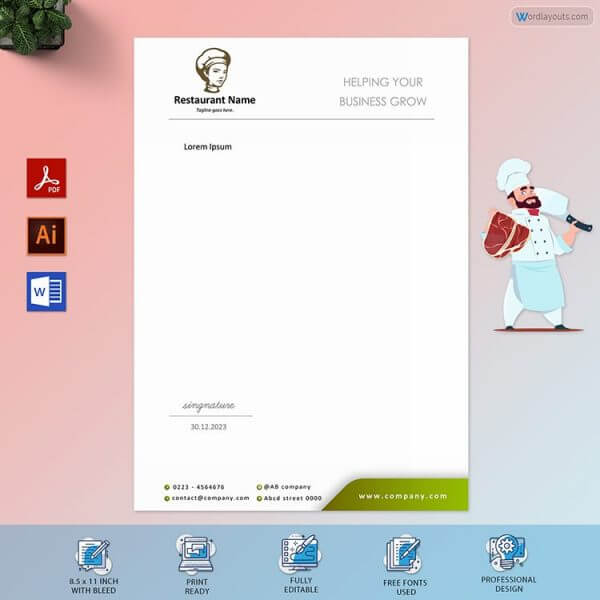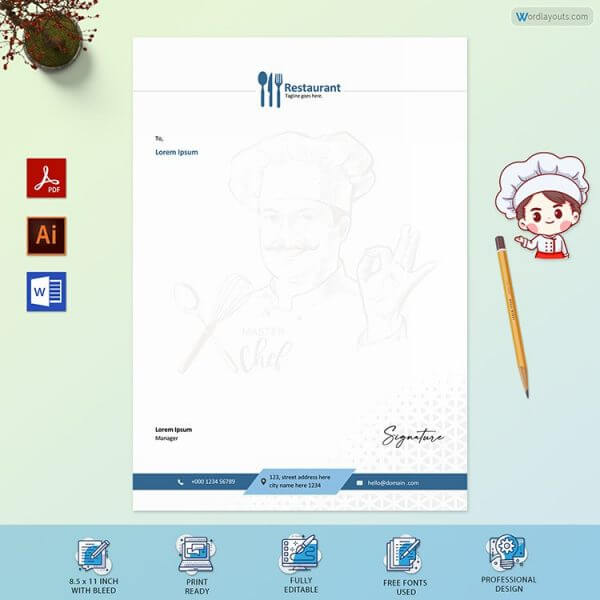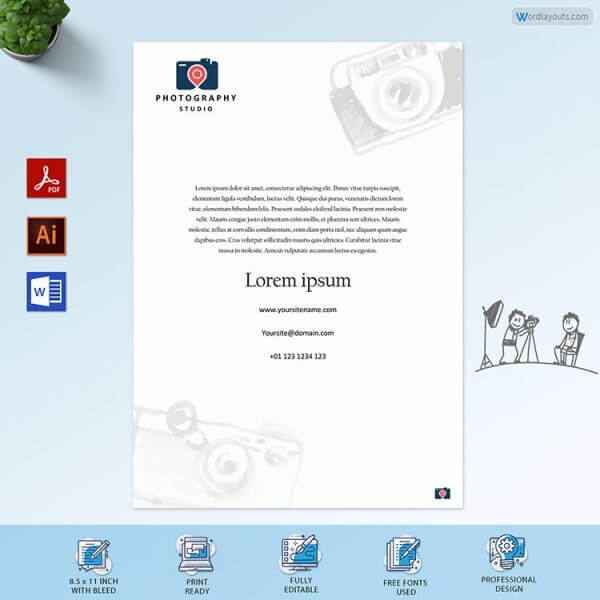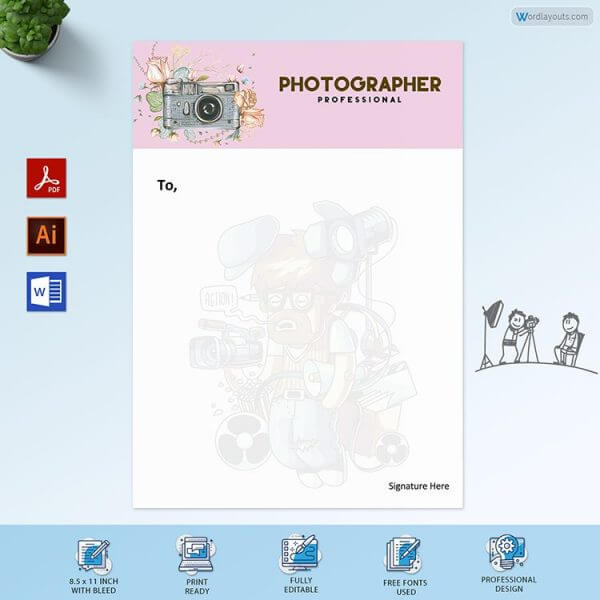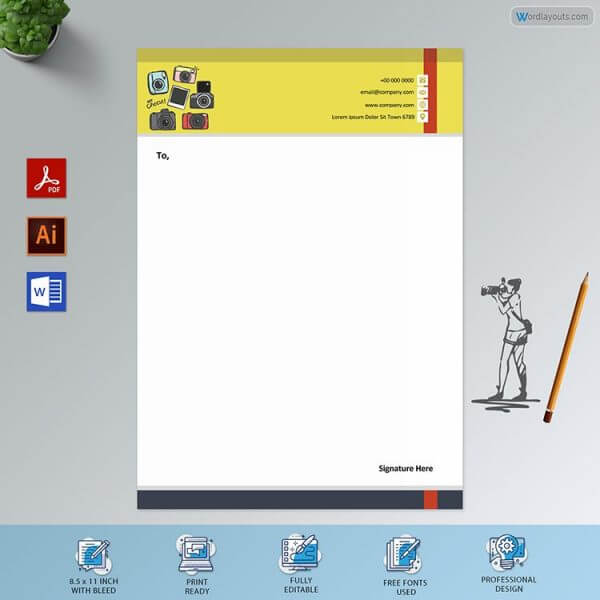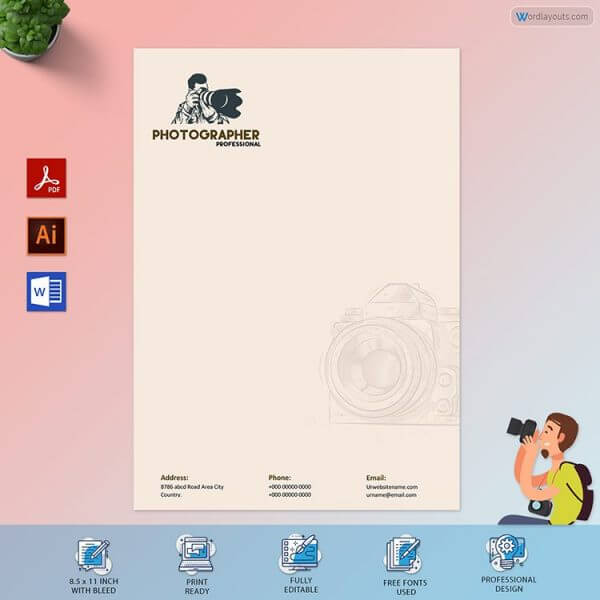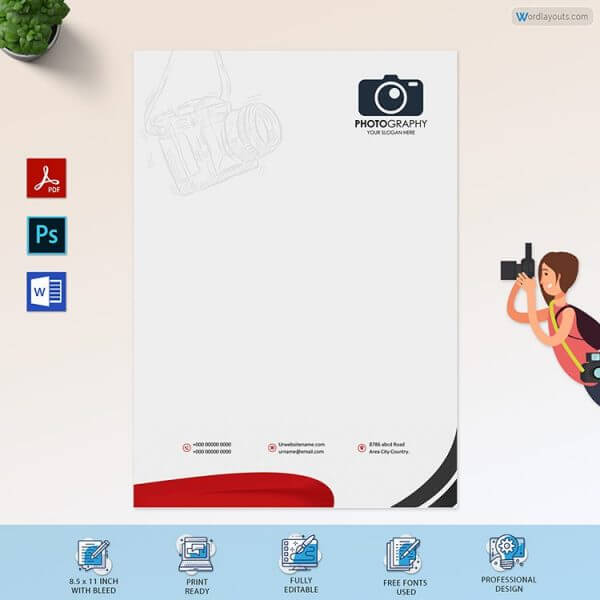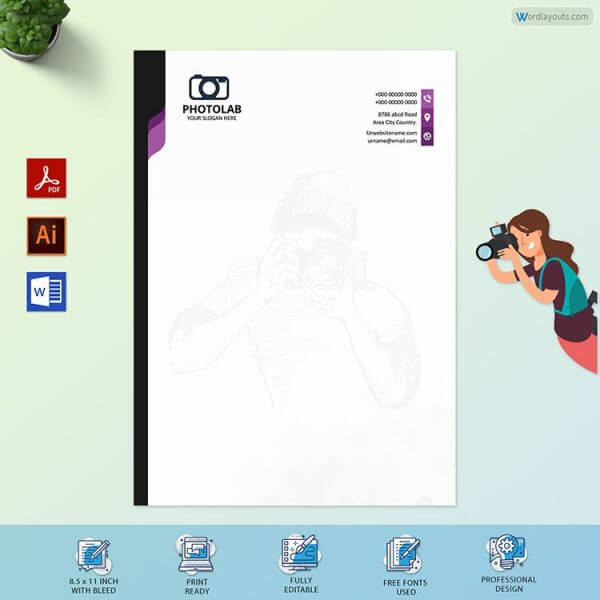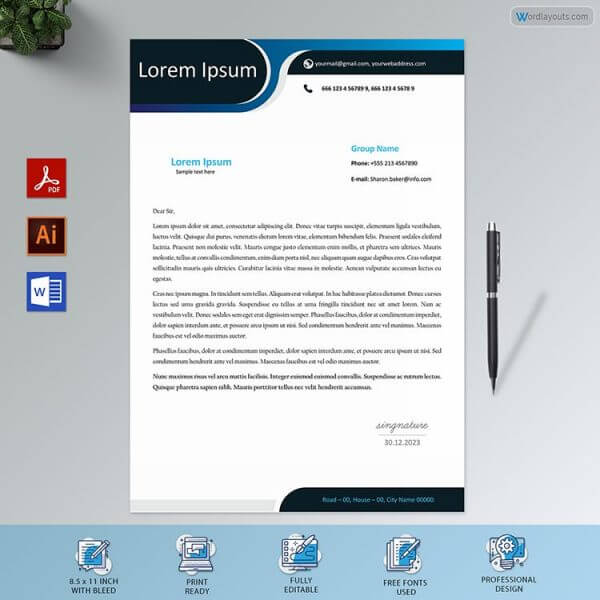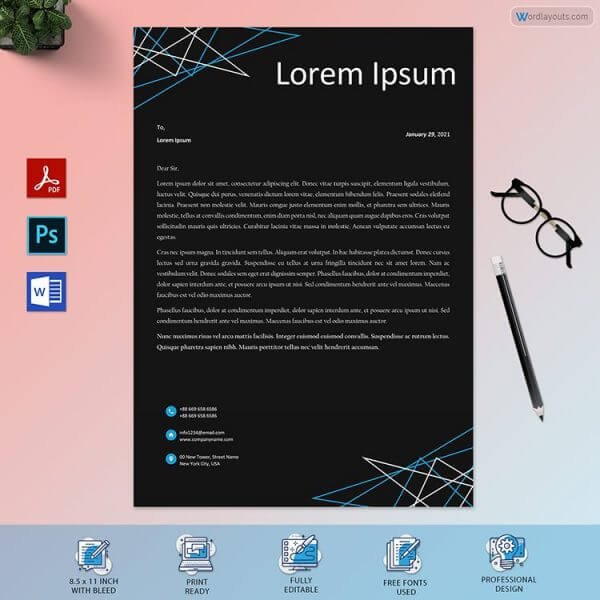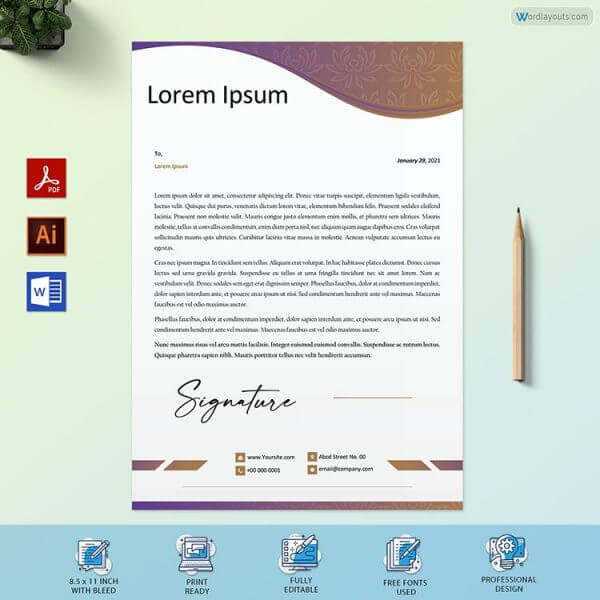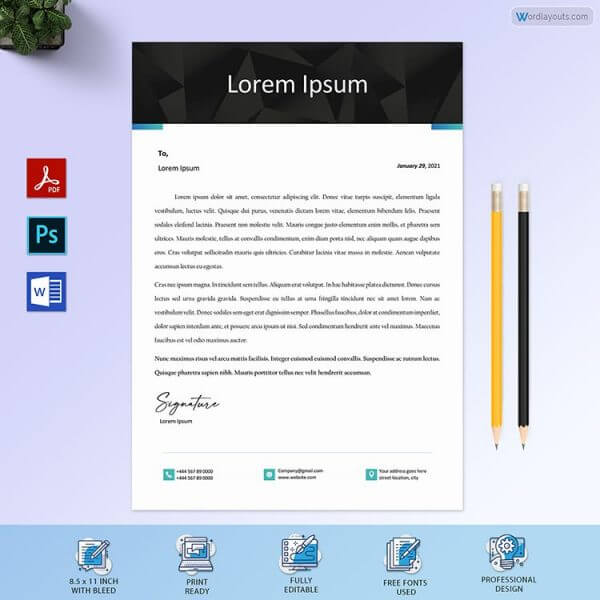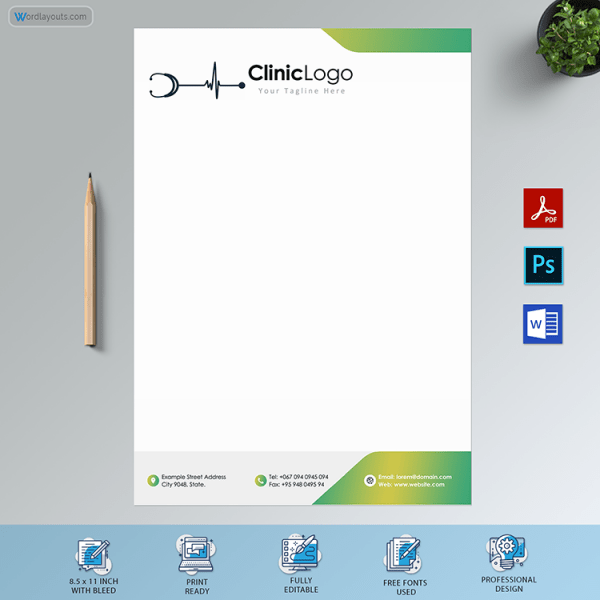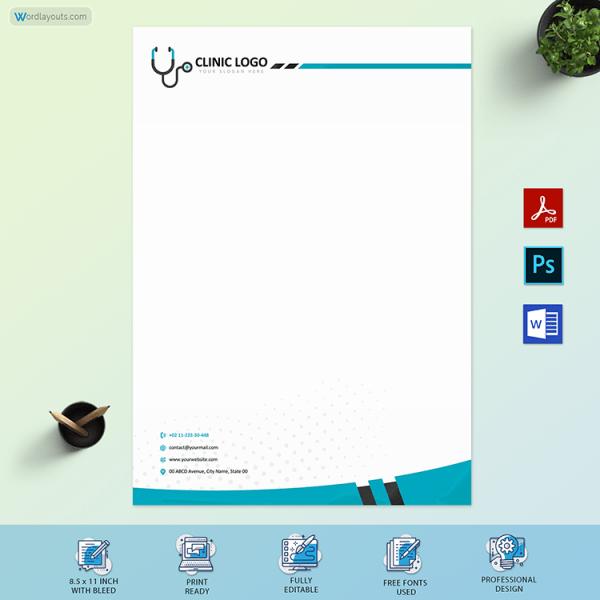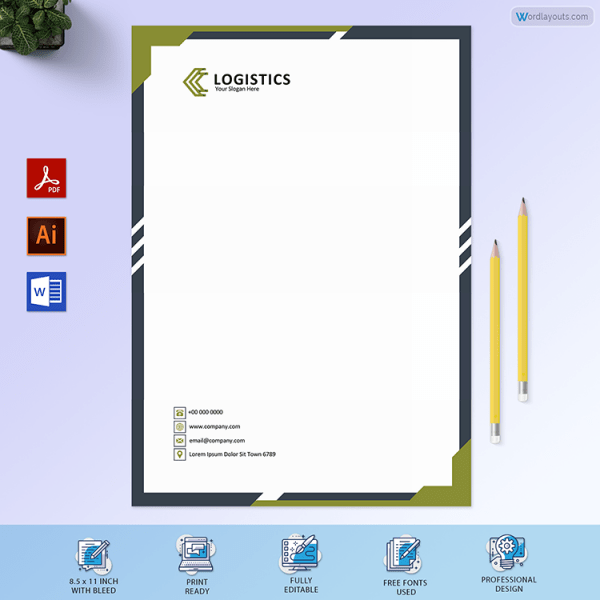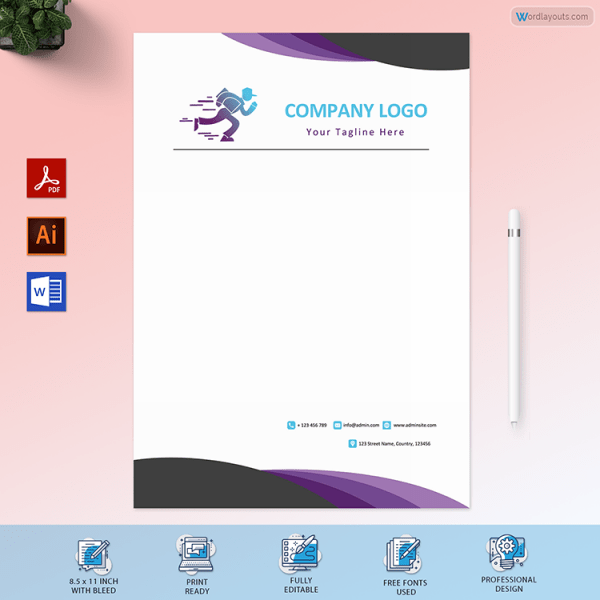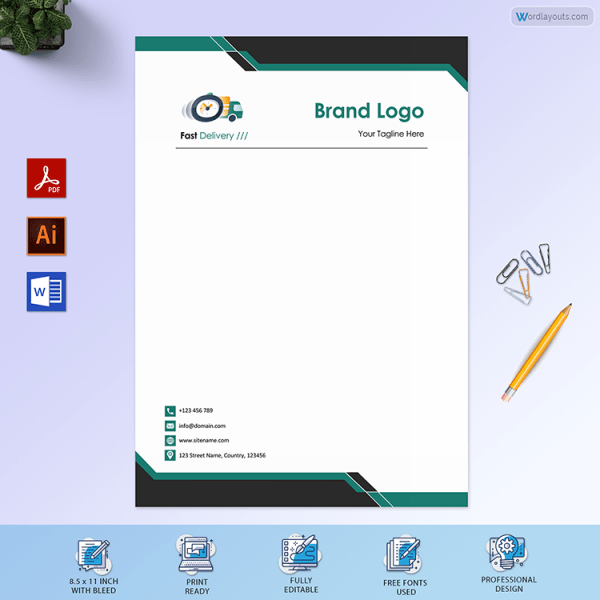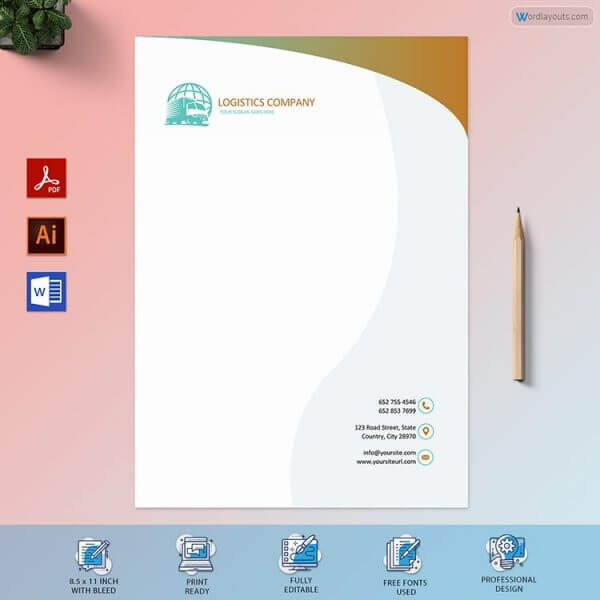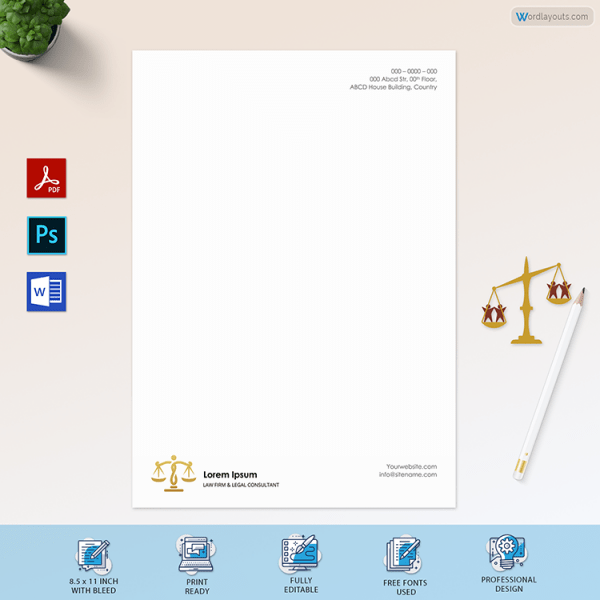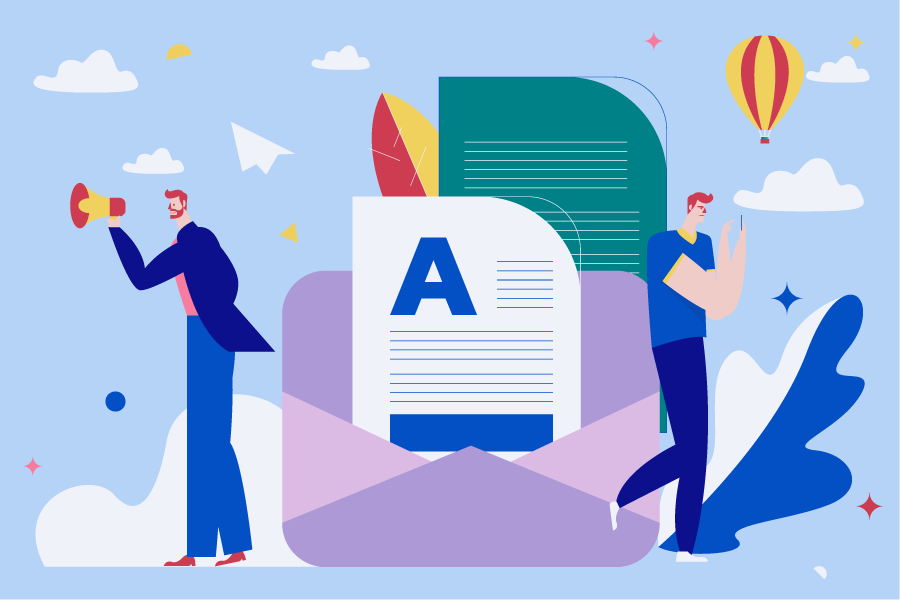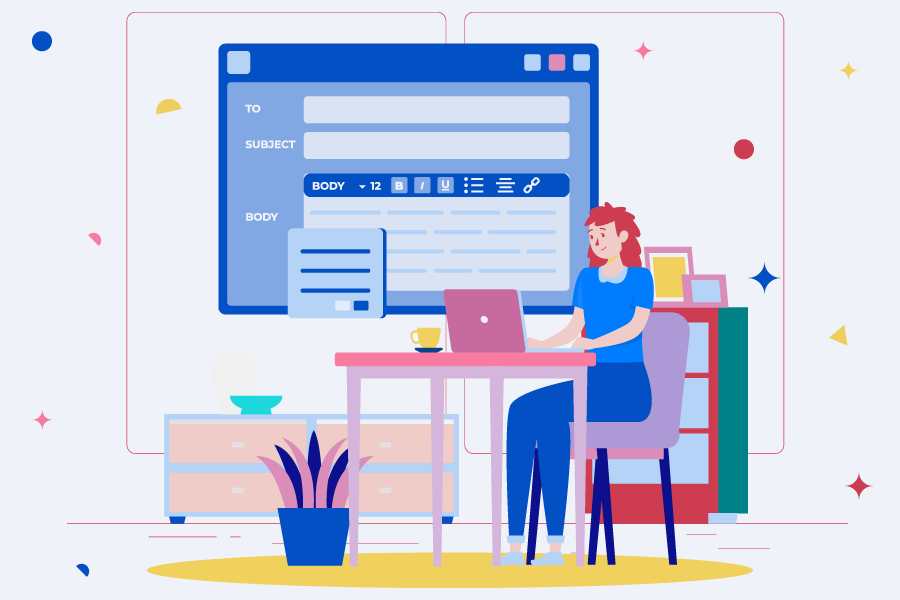A letterhead helps make a good impression for customers, employees, and business partners. A beautiful letterhead is a perfect opportunity to market your business and increase its credibility. In this guide, we will show how to convert your letterhead design into Word.
Requirements of Professional Letterhead Design
Before you start designing your business letterhead, you need to set up your file to make it optimized for printing. Proper file setup ensures that letterhead and other printouts are always of quality.
Use the right design tools to create graphics. The best tools for the task are Adobe Photoshop, Adobe Indesign, and Adobe Illustrator. All of this software has all the tools you need to make your letterhead design.
Bleed
When setting up your file, don’t forget to include a 3mm bleed and a 3mm margin. Bleeding prevents a thin white stripe from appearing at the edge of the page. The margin, on the other hand, contains the cutting of significant elements of the design.
Color
Set the color mode to CMYK. This color mode gives you a better idea of how your colors will print. However, too many colors could produce a confusing effect, which certainly does not help make a good impression. Therefore, use only the representative color of your company. Alternatively, you can add a second color. In general, employing more than three colors is neither useful nor beneficial.
Size and positioning
The type of paper you choose is part of the company’s image and is critical to the first impression the recipient receives when holding your letter. If you want to send more pages, we advise you to pay attention to the paper’s weight.
If you choose a weight of 80g, you can ship up to 3 A4 sheets at standard postage rates.
If all elements are correctly positioned, can you envelop your writing paper to fully visible the recipient’s address from the envelope window? Furthermore, by inserting special guide marks for drilling at the right distance from each other, the recipients of your letters will be able to punch the sheets correctly and store them comfortably in the standard binders. On the other hand, compliance with specific composition criteria does not exclude the possibility of creative graphic design. Then make your letterhead follow the correct editing standards and place the sections for indicating the recipient and the sender and the punching and folding marks in the right place.
Logo as watermark
The first thing to add to a letterhead is your logo and company name. The logo on a letterhead works as a watermark. You can also include your slogan. Incorporating these branding elements into corporate letterheads will help increase the recognition and visibility of the logo.
Visual hierarchy
One of the fundamental rules in creating business letterhead is to leave enough space for the content. While graphics and illustrations are a great addition, they shouldn’t distract from the letter’s content.
Establishing a visual hierarchy is essential for the design of letterhead and other marketing tools. Prioritizing specific graphic elements helps you grab people’s attention and communicate more effectively. The crucial aspects of the design, such as your logo and company name, must be the most important on the page, followed by your slogan and contact details.
Print in high quality
Once you are satisfied with the graphics you want to print on the letterhead, save your design in a PDF file, a format accepted by all printers. It preserves the fonts, images, graphics, layouts, and colors of any design.
The production of headed paper for companies does not end there. The card you choose also plays a significant role in sending your company’s message.
First, choose the paper type for the letterhead. You can choose between classic-paper or textured paper, in white or cream color. The structure of the card enhances the experience of the reader while holding the sheet in his hands.
Next, choose the thickness of the paper. The right consistency can send the right message to your customers, employees, and business partners. For example, a thicker paper conveys a meaning of elegance and luxury to readers.
The next step in letterhead printing is choosing between single-sided printing or two-sided printing. Most companies usually only print on one side of the page. However, some maximize the use of the back of the card by printing the company logo.
Finally, choose the quantity. We recommend printing letterhead for at least six months. If you anticipate changes in your company’s physical address or contact details, order enough until the updated date to avoid ending up with unusable material.
What Information to Include
The essential information to be included in a letterhead is;
Contact information
A letterhead must include some of your business contact information. You can add your address, phone numbers, company website, email address, and even company social media links. However, you don’t need to enter every single contact detail on the page. Choose what is most needed and put it on your personalized letterhead.
Legal information
Some countries require companies to include necessary legal information on their letterhead, such as;
Sole Trade: It is a person or organization that engages in acts of commerce individually.
Partnership: It is a person or organization that engages in acts of commerce collectively with a number of individual or organizational partners.
Limited Company: A Limited Company is of a commercial nature whose share capital is divided into equal, accumulative, and indivisible shares, which cannot be incorporated into negotiable securities and which will be integrated by the contributions of all the partners.
Converting Adobe Illustrator Letterhead Design into Word
To convert your letterhead design into a Word document, you have first to select a design and follow the following steps:
Step 1:
Export your letterhead design as a high-resolution PNG file
The first step in converting your letterhead design into Word is to export your letterhead design into a high-resolution png as you will never like to use a lower quality design.
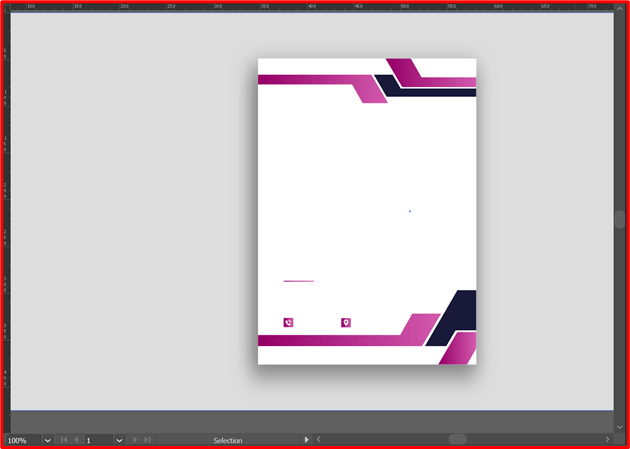
Select the whole design and all objects that makeup that it contains.
Click on File > Export, add a title for the file, and from the Save As dropdown menu, select the PNG format.
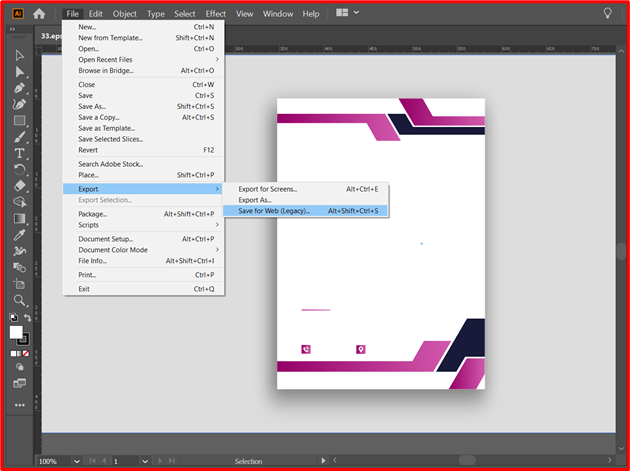
Next, click Save. You can select the location on which to save it.
Next, choose the high resolution and other settings.
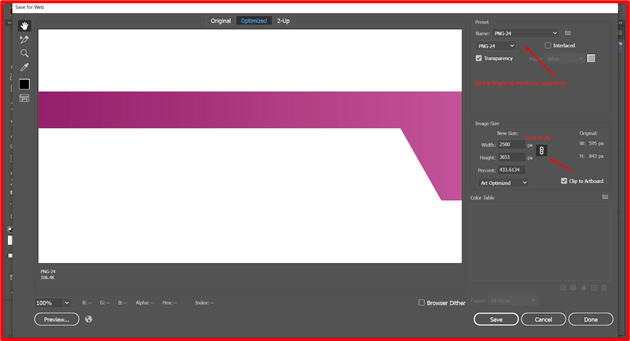
Step 2:
Set up your Microsoft Word Document
Open a new document by clicking on File > New > Blank document.
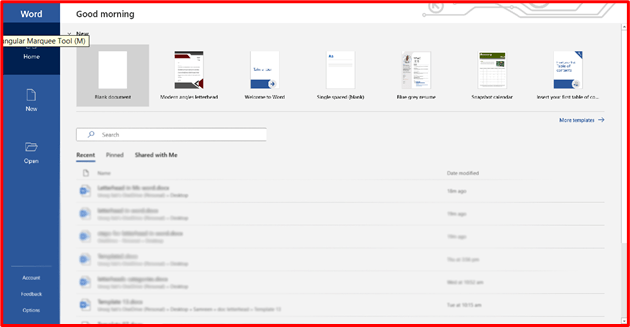
The next step is to adjust the document according to your letterhead design. Click on the Layout tab. Next, click on Margins and Orientation to adjust the document.
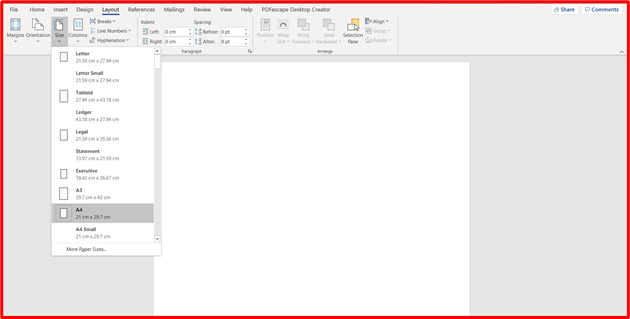
Step 3:
Add your letterhead design into your Microsoft Word document
Click on the Insert tab, Insert ribbon will appear.
Next, click on Header > Edit Header and Footer > Edit Footer.
To place your letterhead design, click Pictures and choose the design you exported, select it and click Insert.
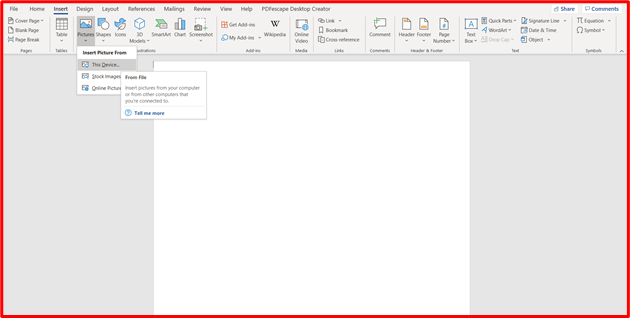
Adjust the Border
The next step is to adjust the border. For this, select the design and choose Size from the Picture Tools Format ribbon to change the border. Scale setting to 100%, and from the Text Wrapping tab, choose Behind Text.
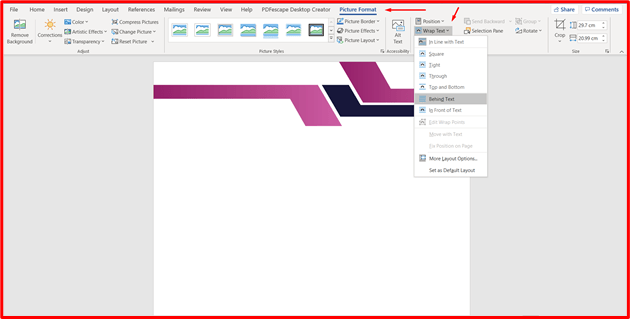
Step 4:
Prepare the Microsoft Word Letterhead Template for Printing
The final step is to print the letterhead; for this, click on File > Print before proceeding further; adjust the settings such as margins and orientation according to your design from the Settings option. After that, click on the print option.
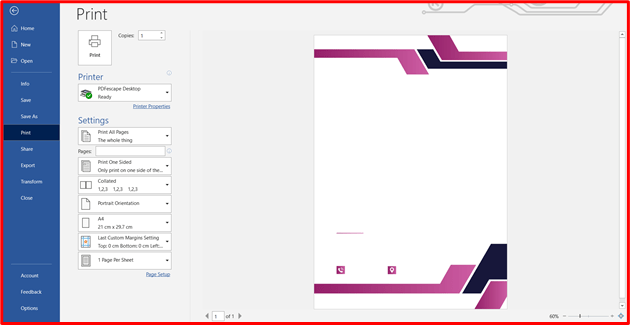
Final Thoughts
Creating a custom design and exporting it into Microsoft Word is document is not an impossible task if you follow the steps properly. Moreover, you always have the option to use the templates, which makes the whole task very easy.