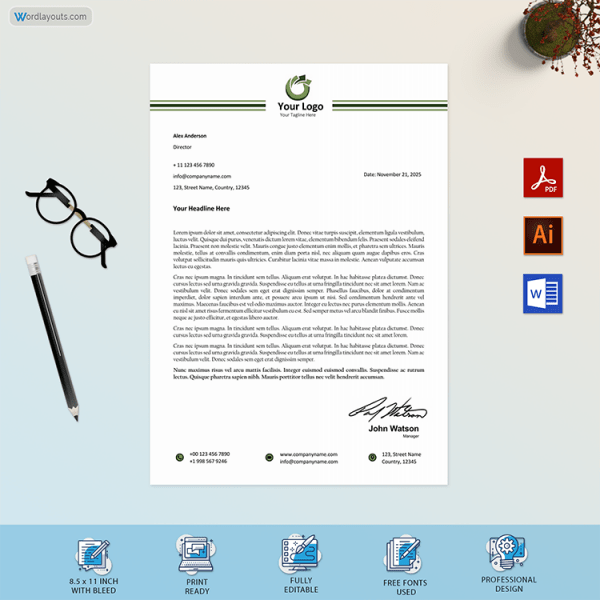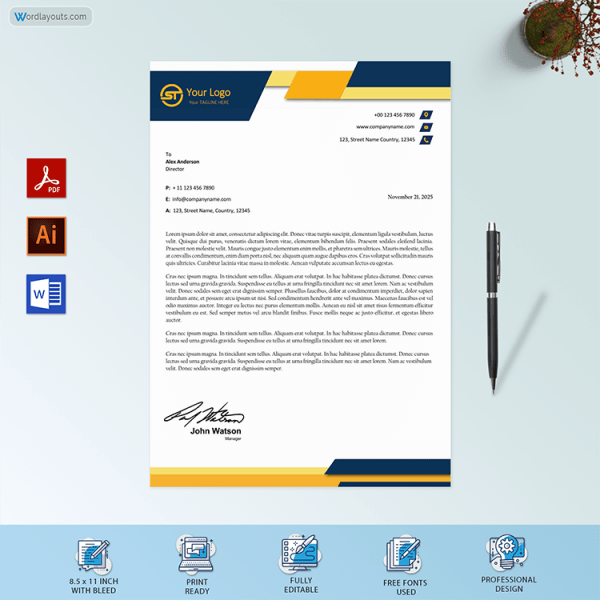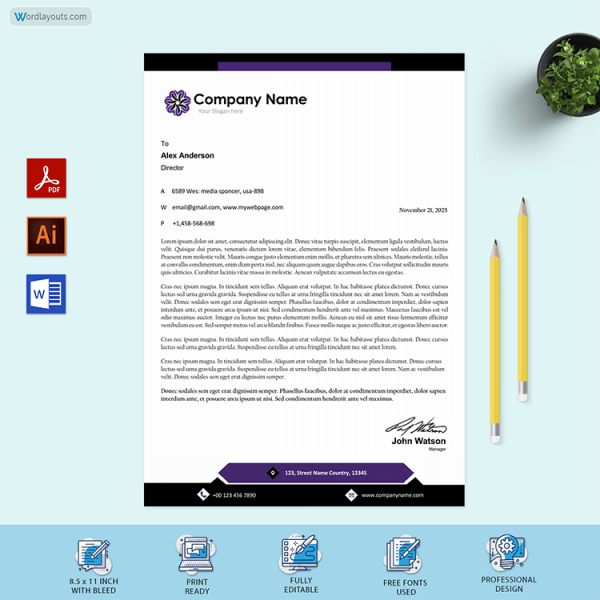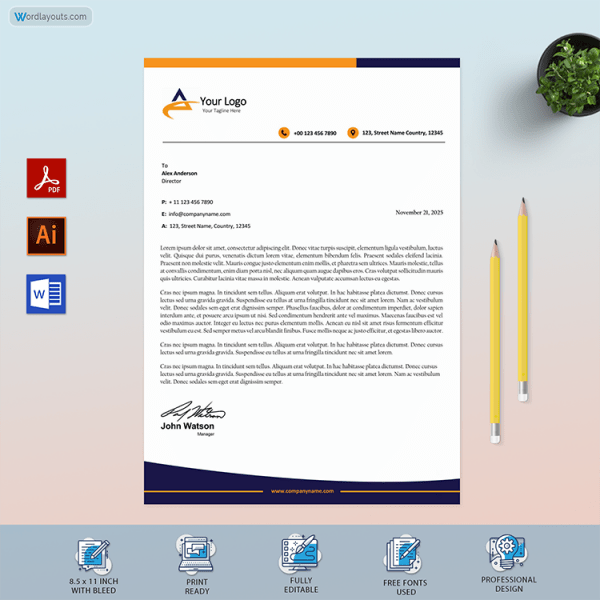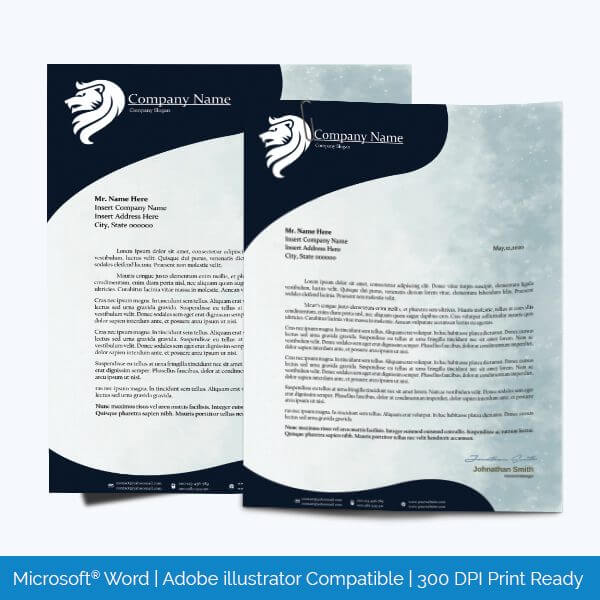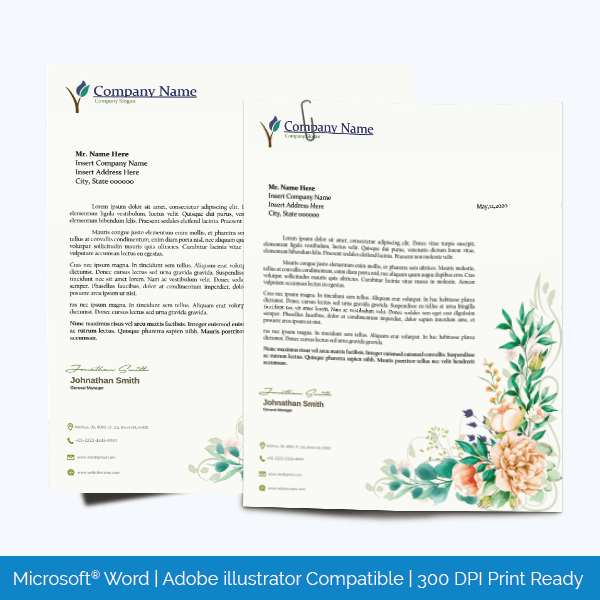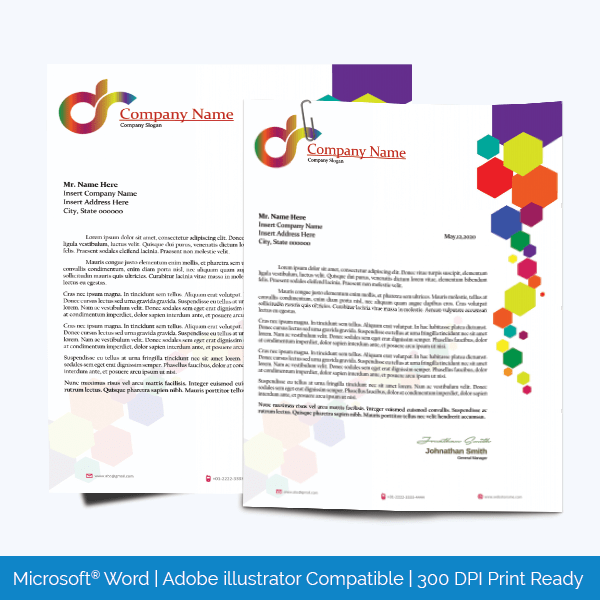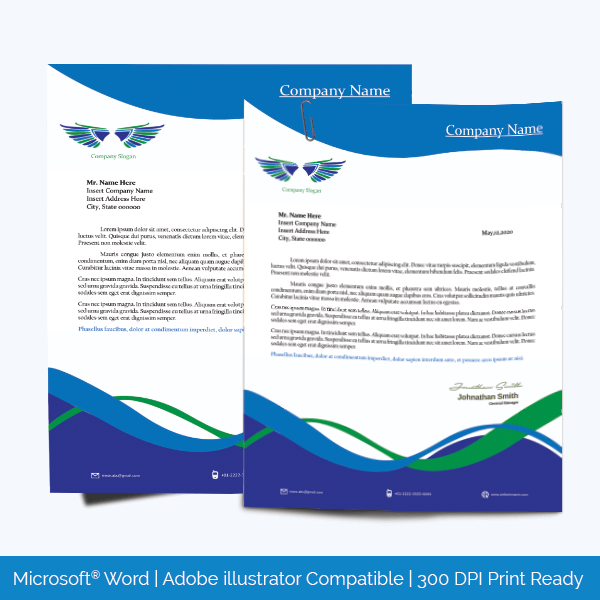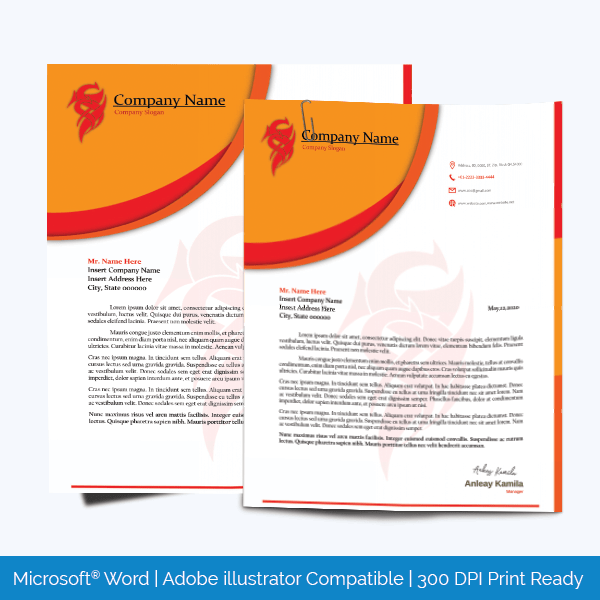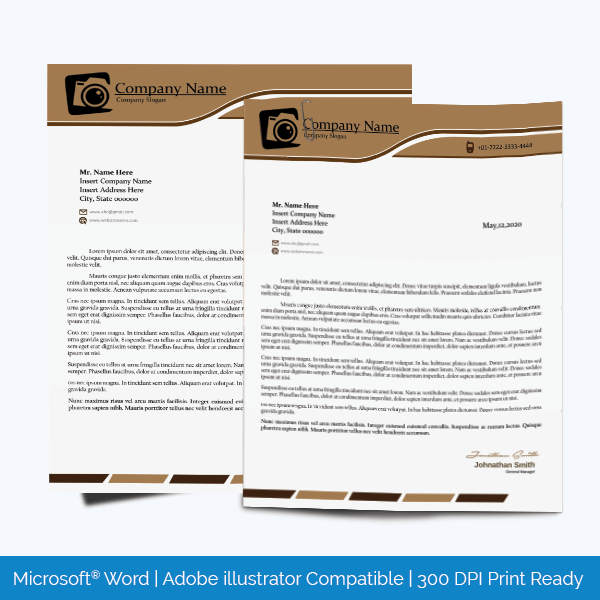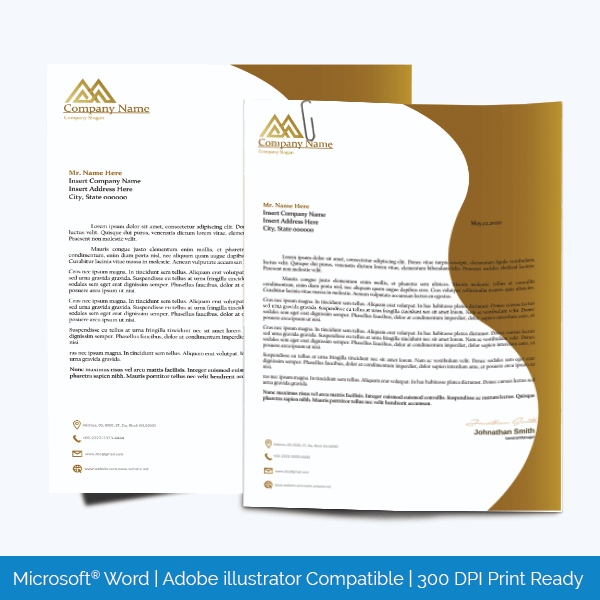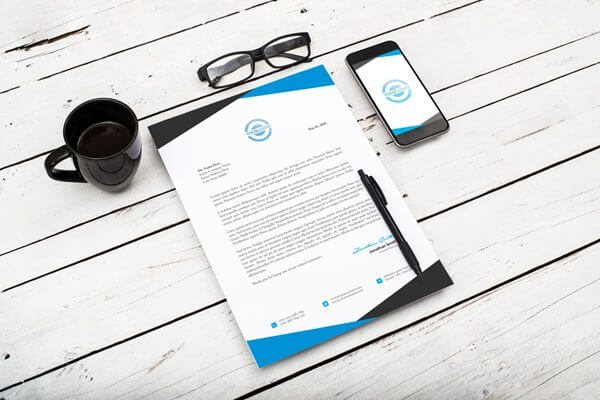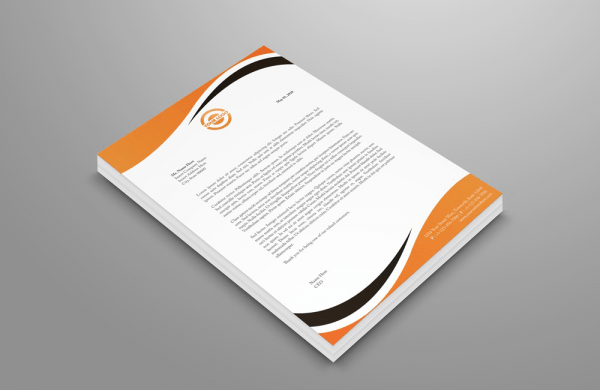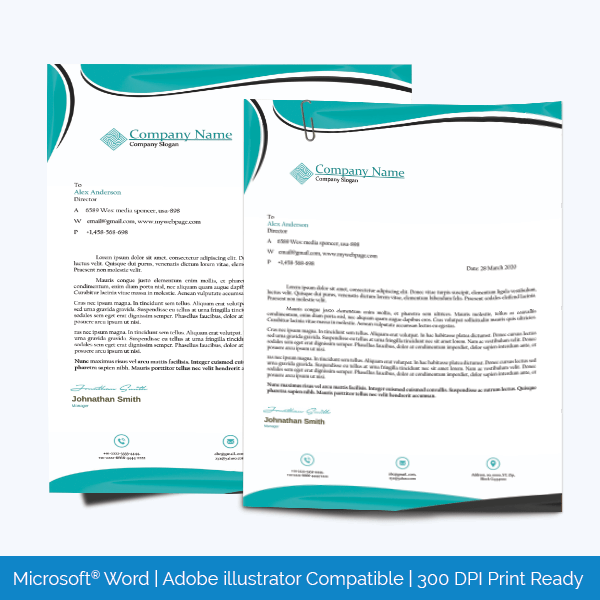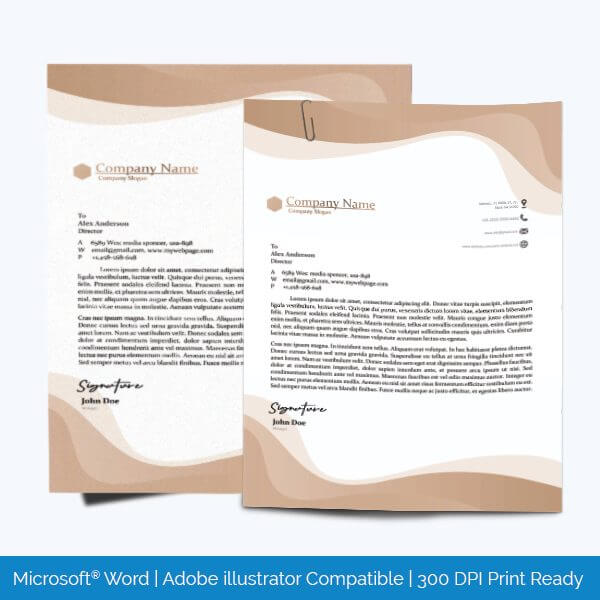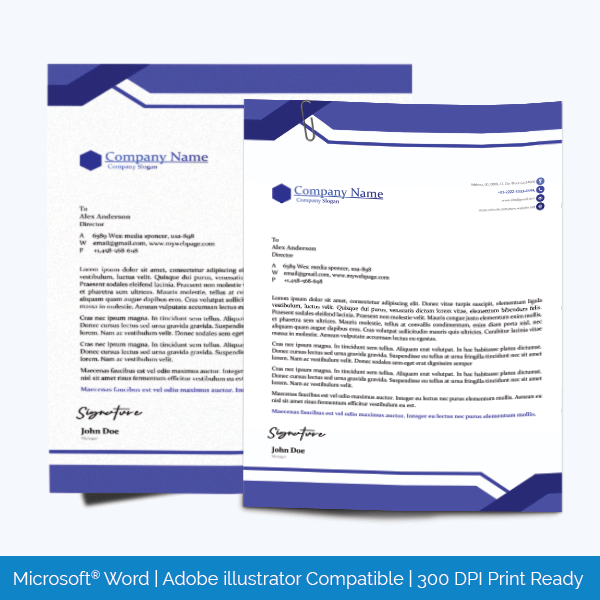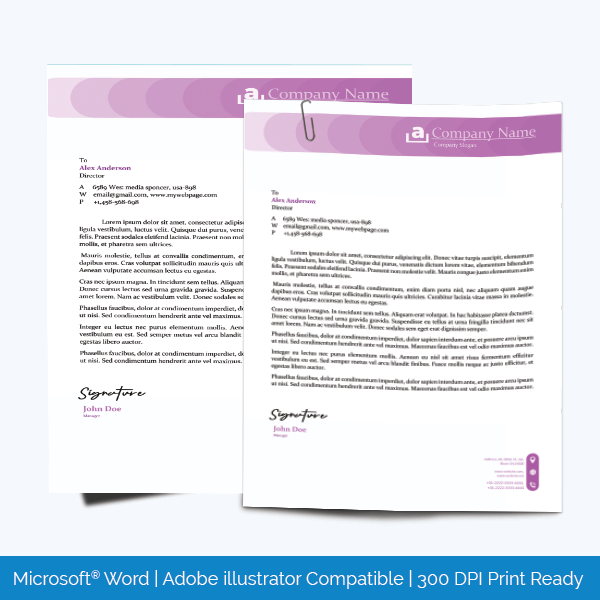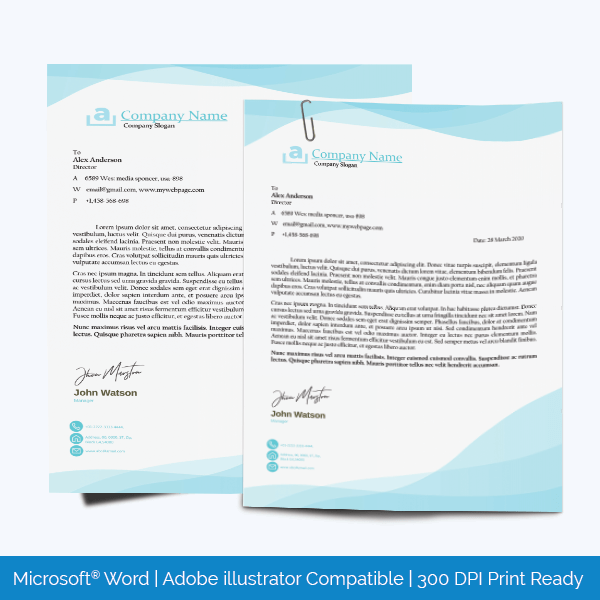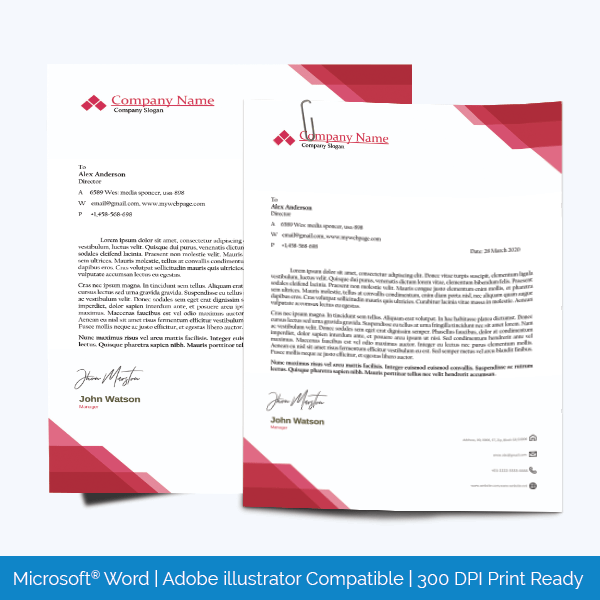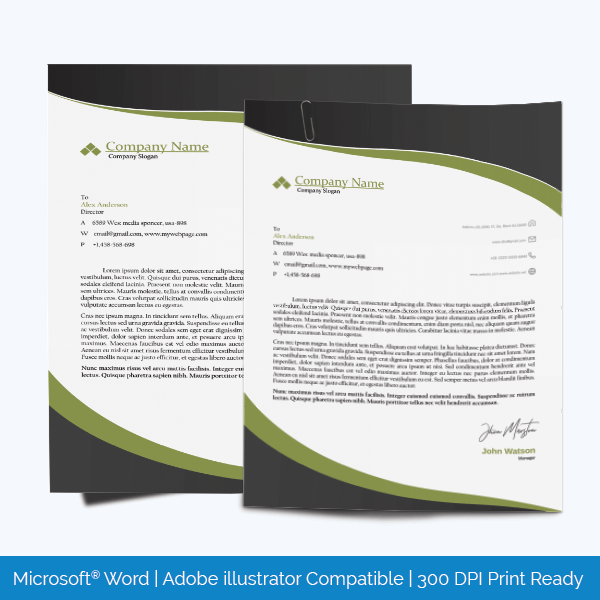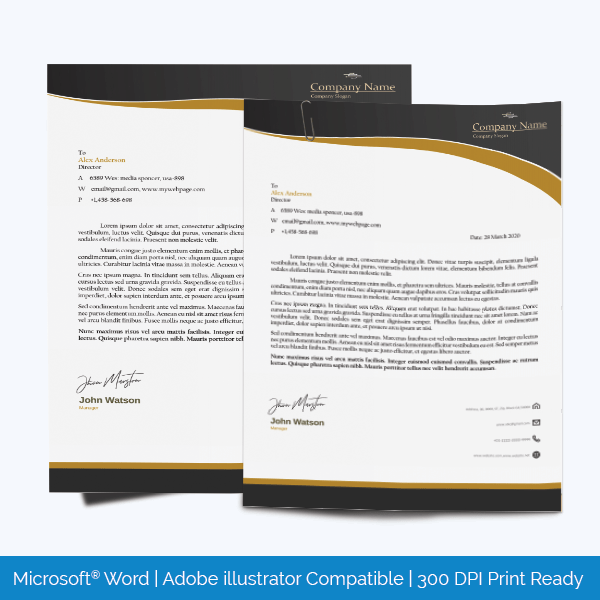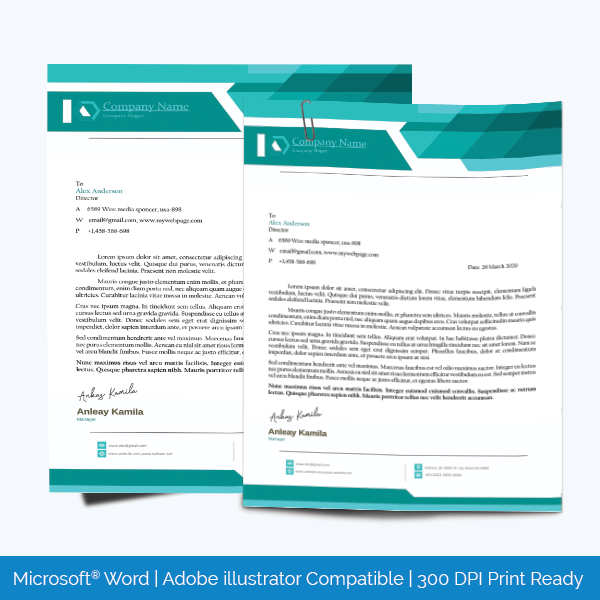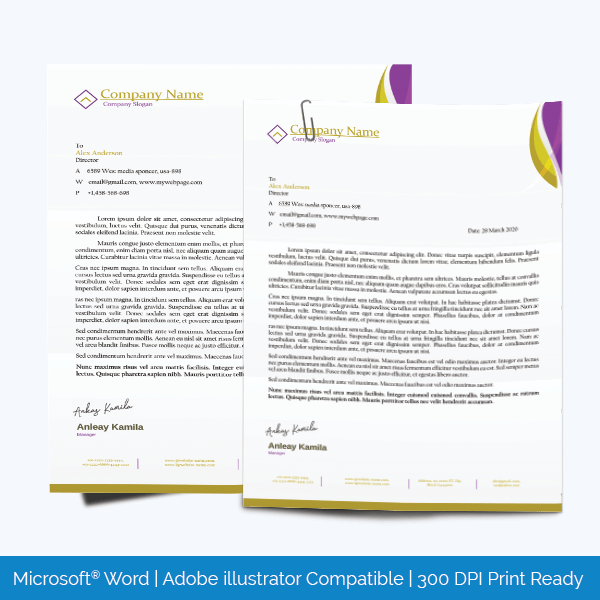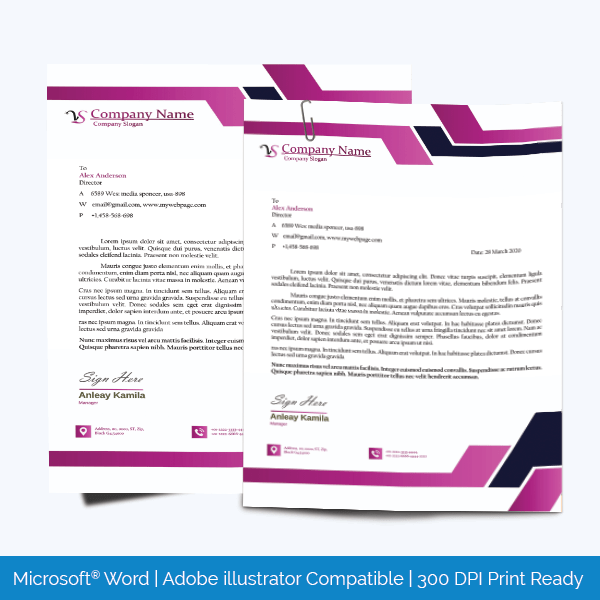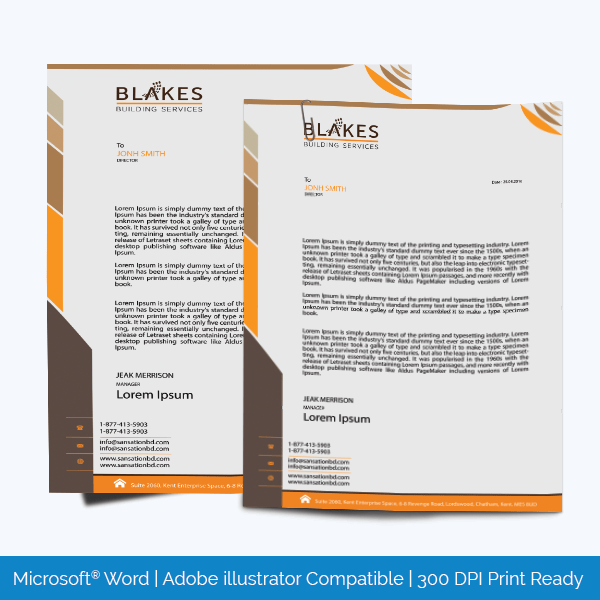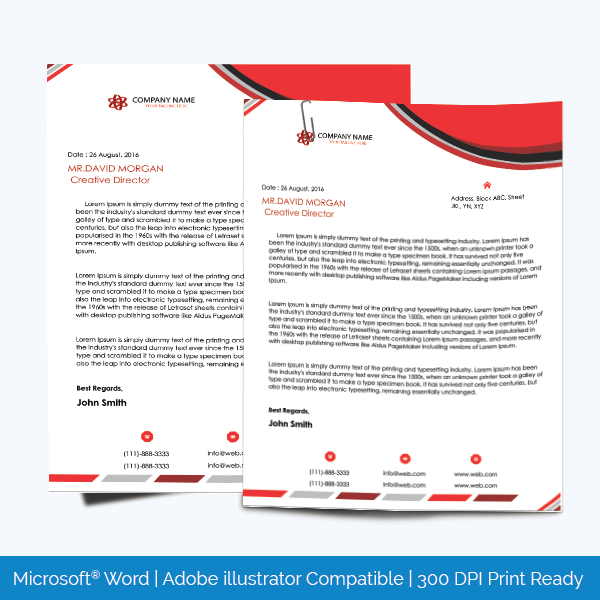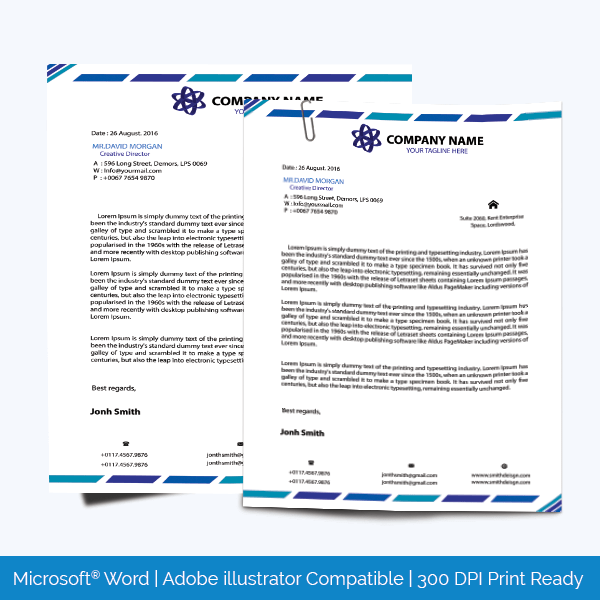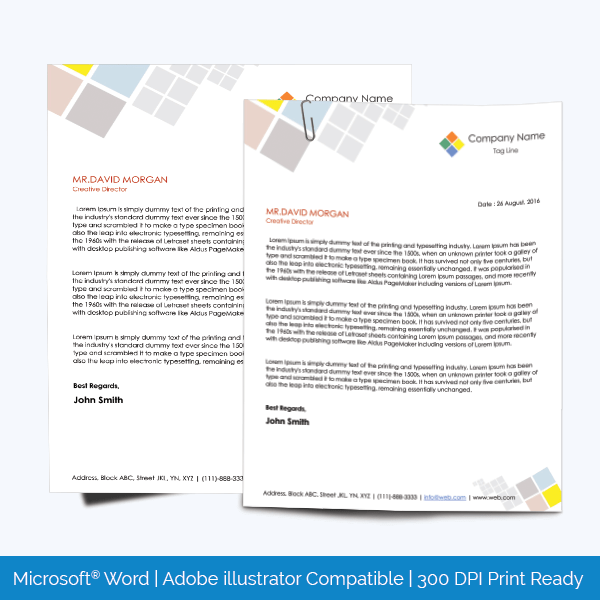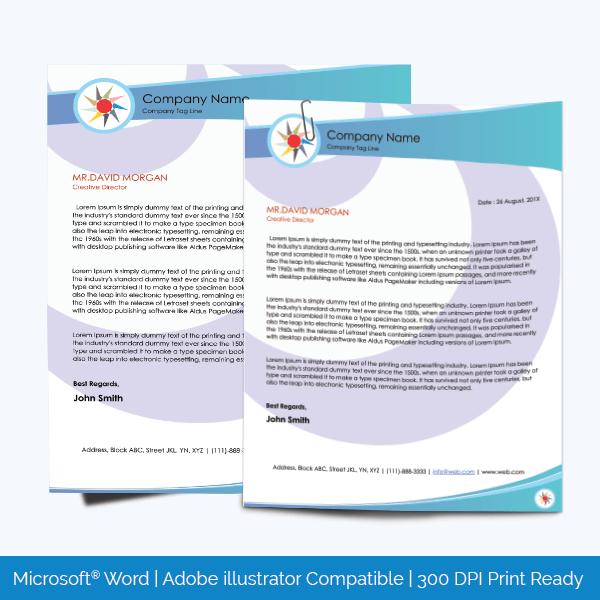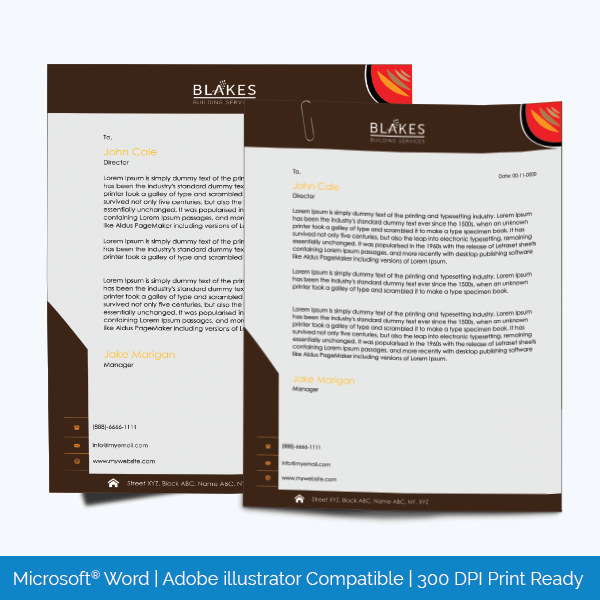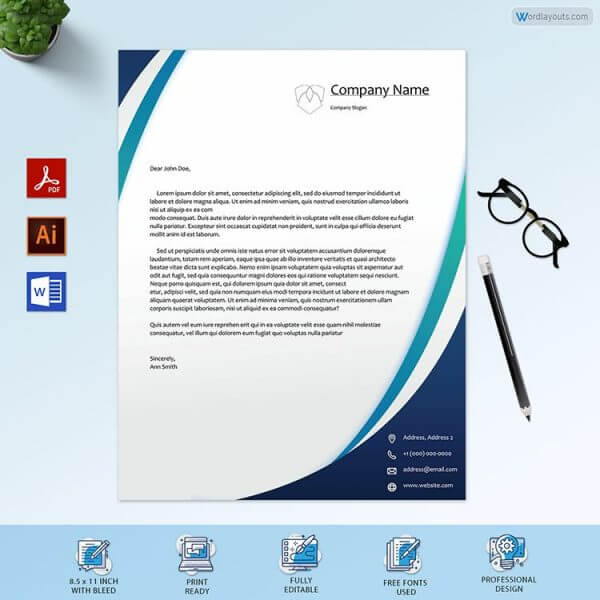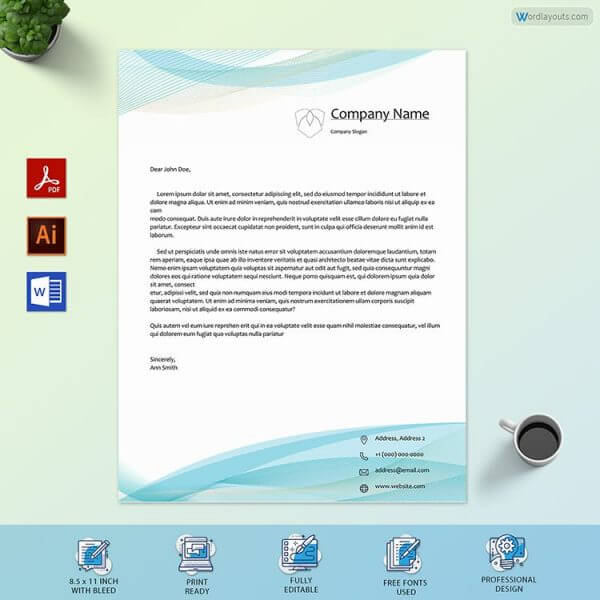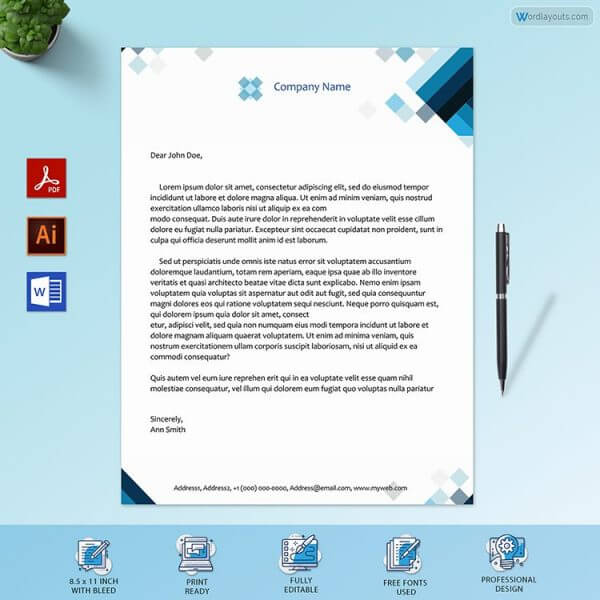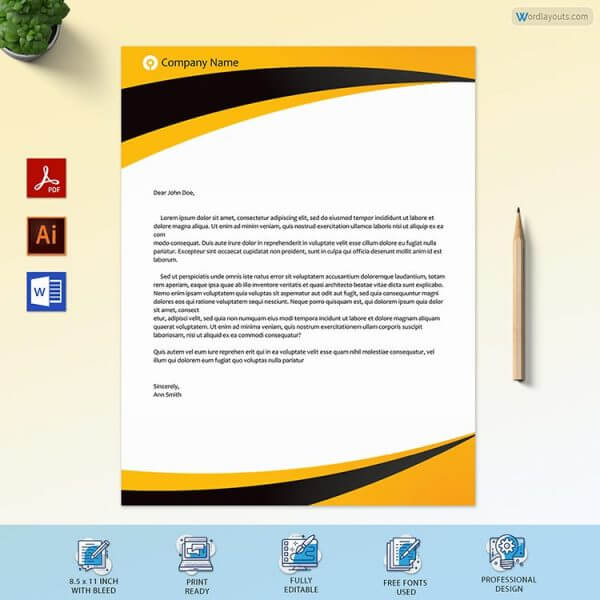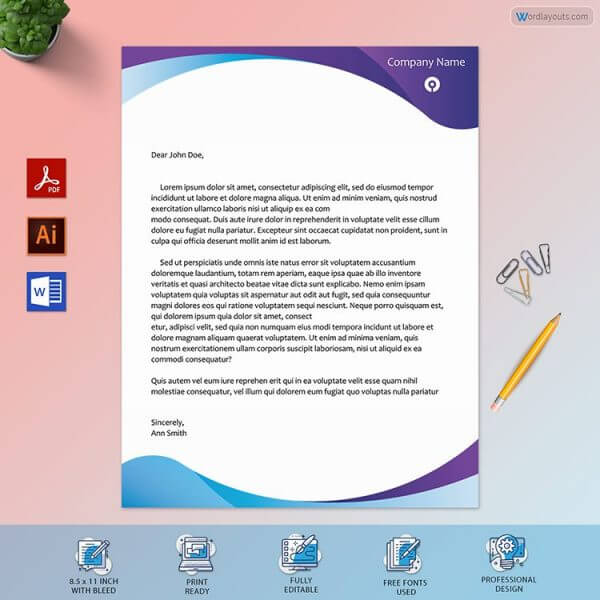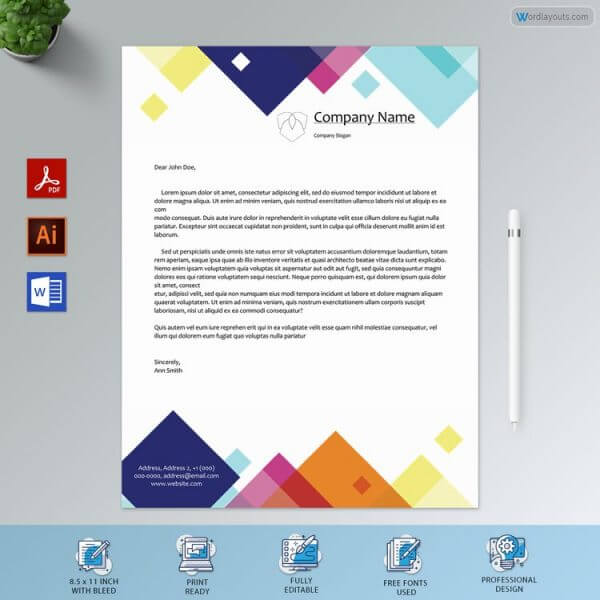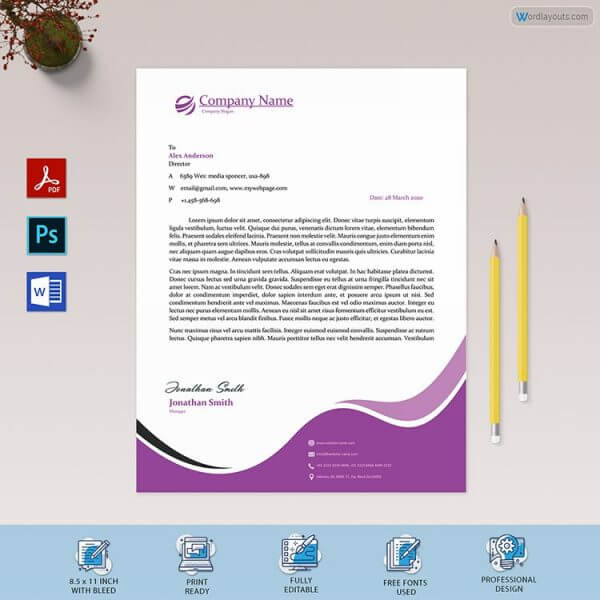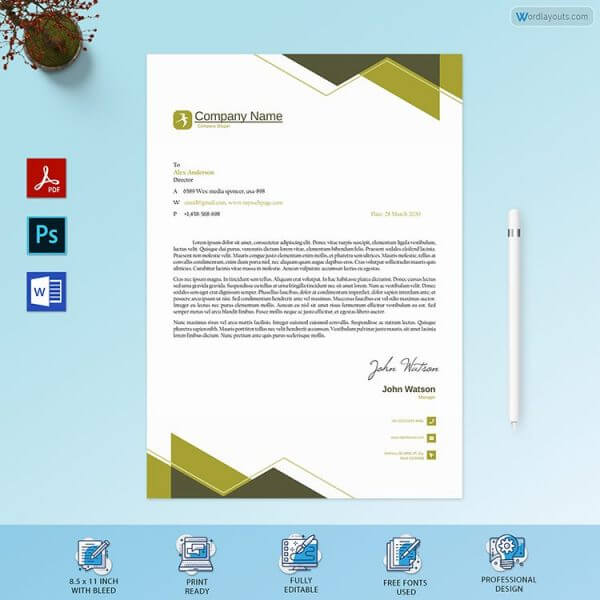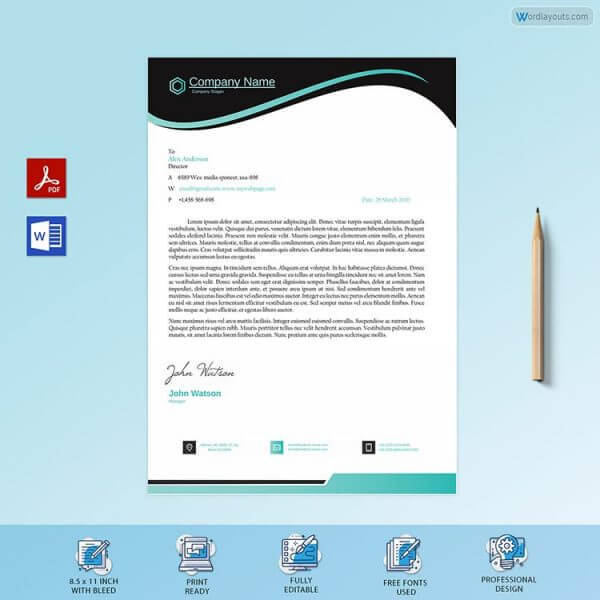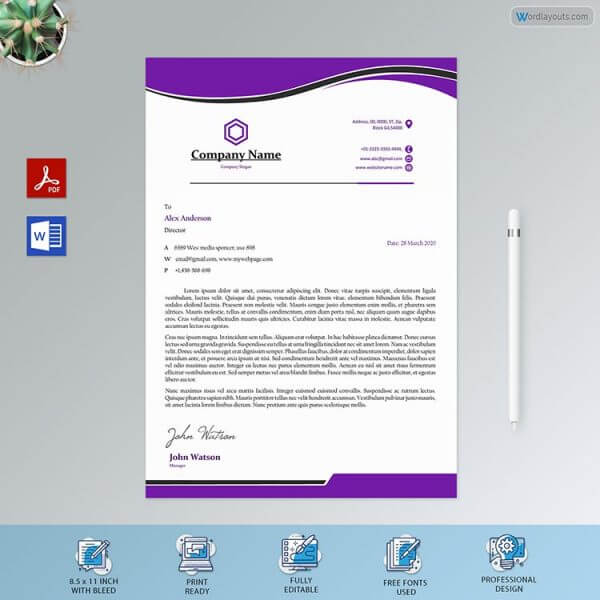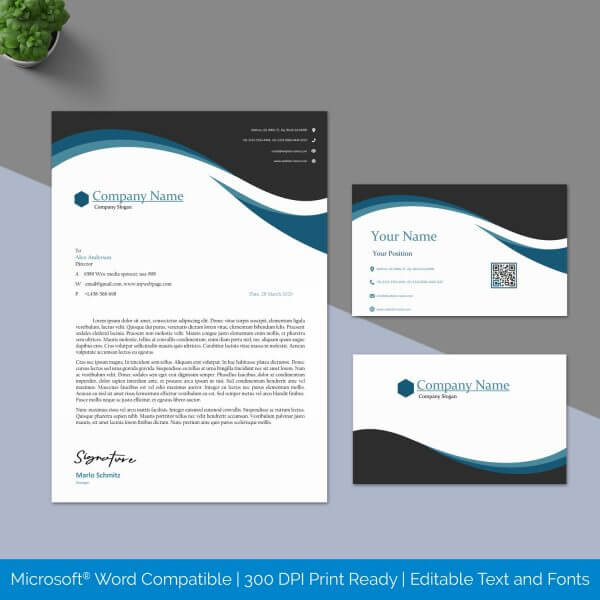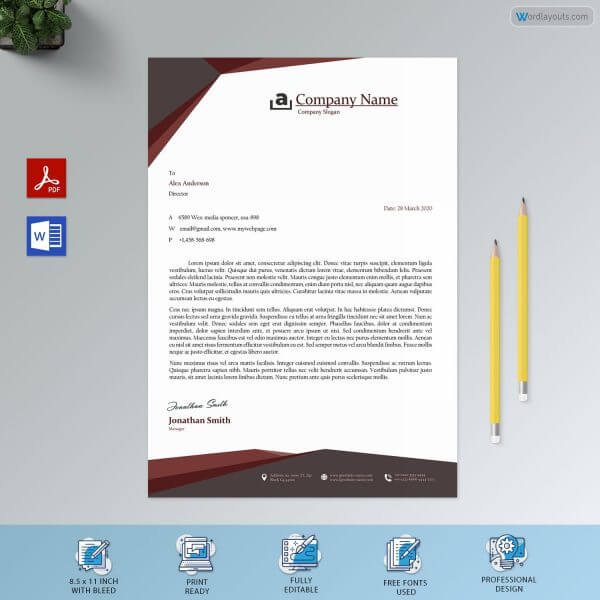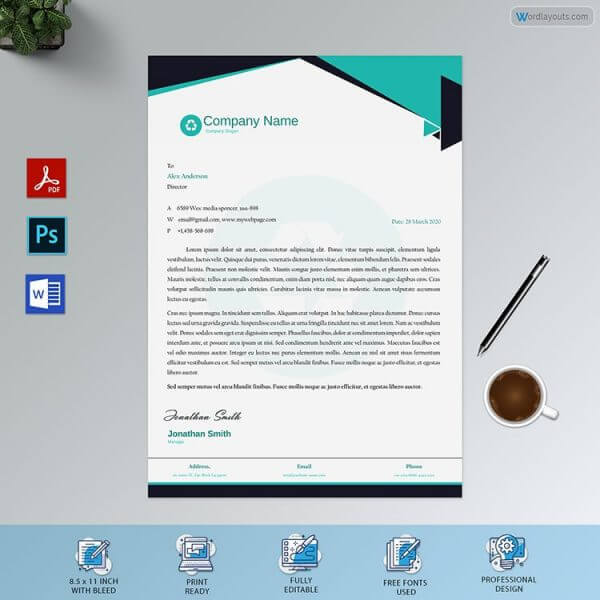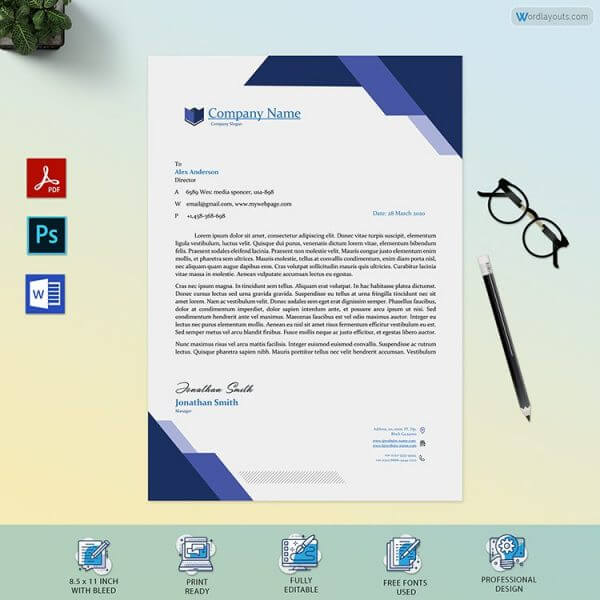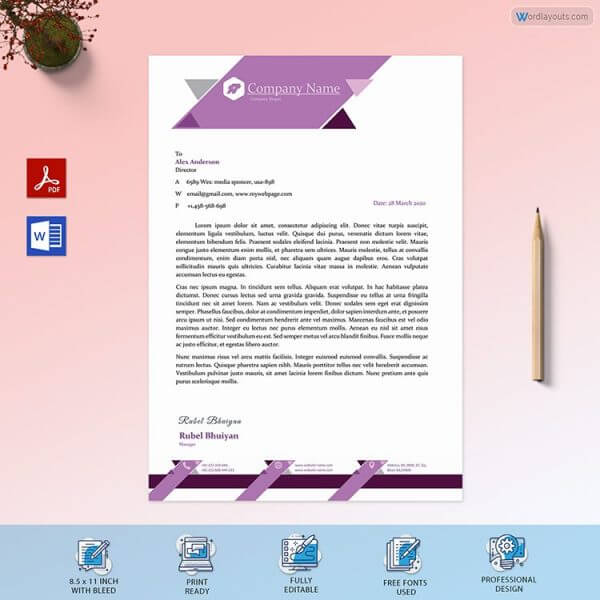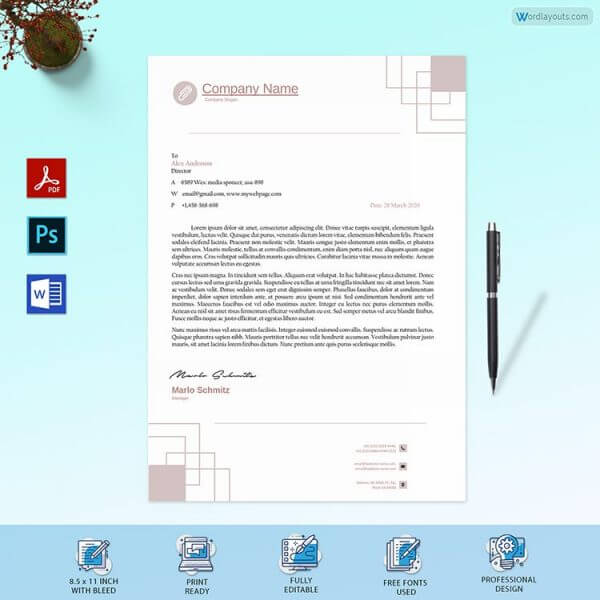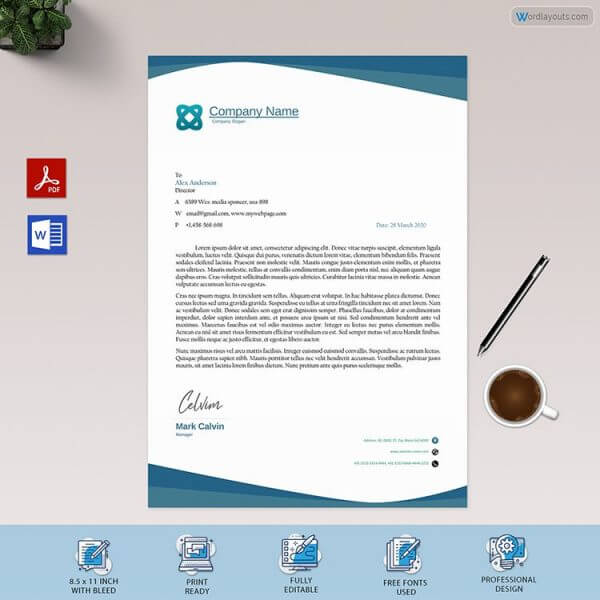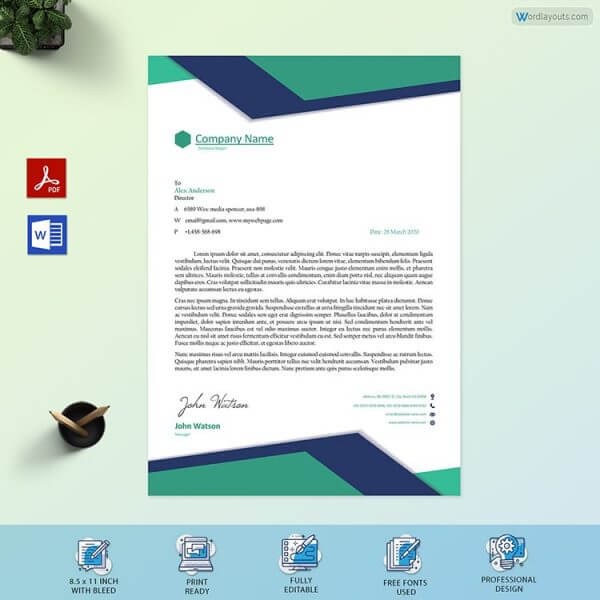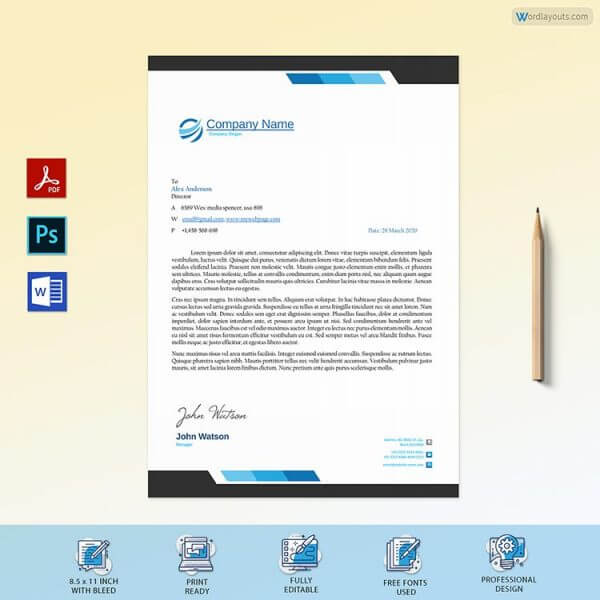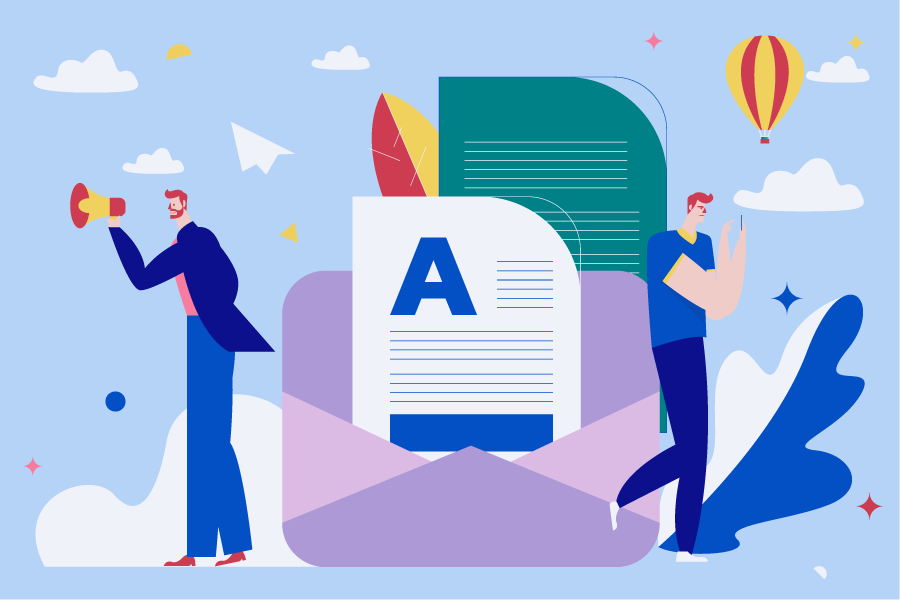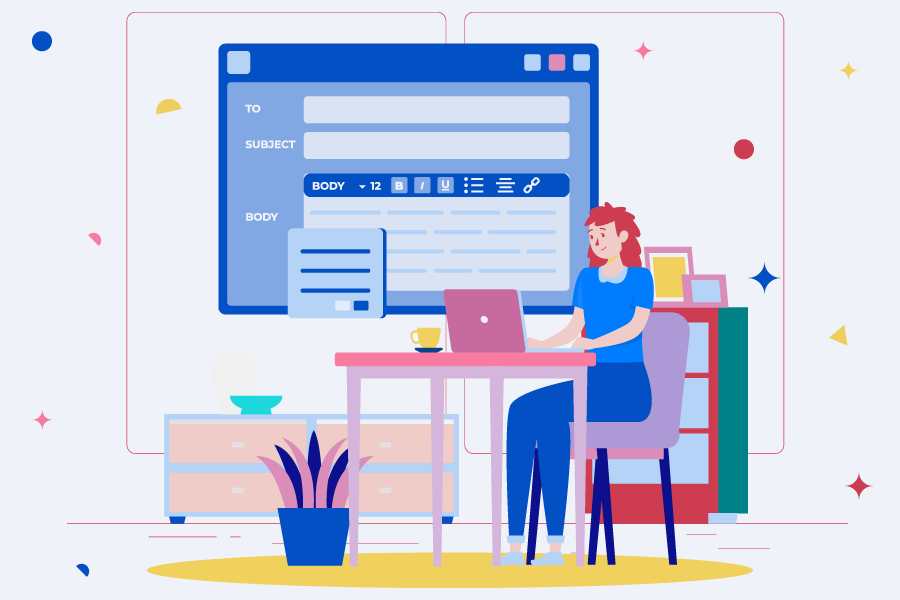There are two ways to make letterheads in Microsoft Word: one is from the active document, and the other is to create it and save it as a template so that it can be reused as many times as you want for documents of the same line, the same author or in the corresponding.
Method 1: Creating Letterhead Manually
Step 1:
In both cases, the task begins by opening a new document in Word.
Open the program, go to File and choose New. There, choose Blank Document, and you will see a default page with a conventional header sector, which you can modify from the page layout, or by dragging the mark on the ruler located on the left of the screen.
Open a new Microsoft Word document. At the top of the document, double-click to open the header.
Another option is to go to the “Insert” tab on the top bar, click on “Header” and then on “Edit Header”.
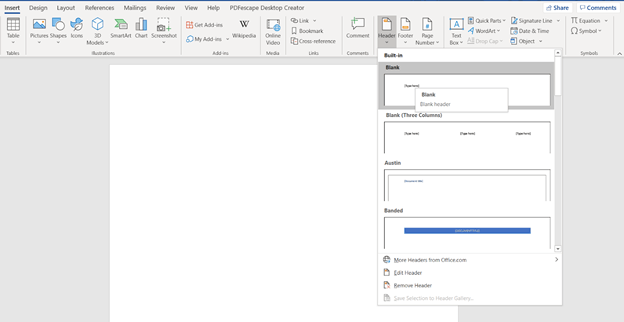
Step 2:
Regardless of how you do this initial step, the “Design” tab will appear at the top. You must click on “Images” to choose your logo file.
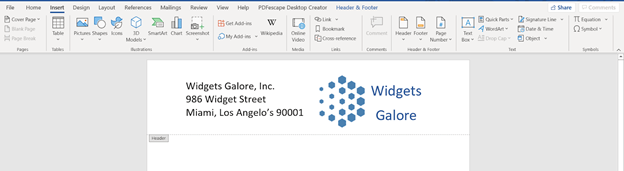
Step 3:
Scale the image as desired. Then, go to the “Format” tab, click on “Automatic Text Wrapping” and choose the “In Front of Text” option.
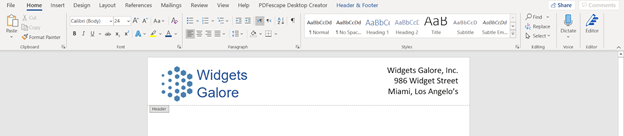
Step 4:
Choose the side on which you want to position your logo, click on the “Design” tab, and then on “Close Header and Footer”. If you prefer, you can just double-click after the header separation line.
To insert information also in the footer, just repeat the process, but now at the bottom of the document: double-click with the mouse or on the “Insert” tab, click “Footer” and choose “Edit footer”.
You can insert ready-made images, shapes, or just texts. All options are available on the “Insert” tab.
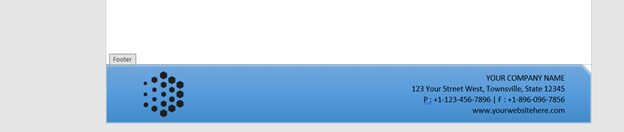
Step 5:
Enter the information and change as desired in the “Format” bar. You can choose the color of the shape and the font, the size of the text, and also align it.
To finish your footer, double-click with the mouse above the dividing line or click on the “Design” bar and then on “Close Header and Footer”.
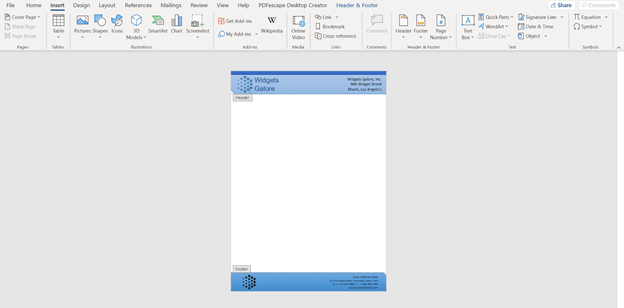
Step 6:
After customizing your letterhead, it’s time to save it as a standard document to use whenever you want. To do this, go to “File”, “Save as” and choose the “Word Template” option.
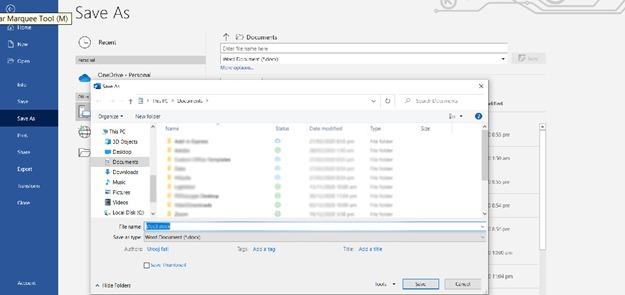
Saving in this way, whenever you open this file, it is ready to be saved as a new document according to the content that is inserted.
There, your file has been saved and is ready to be used whenever necessary.
The letterhead will contain the images and information inserted, but they have transparency that does not hinder the reading of the actual content of the document.
Method 2: Use a Word Template to Create Letterhead
If perhaps making a letterhead from scratch is not your thing, you can use one of the many letterheads that Microsoft Office has for you, so just open a new Word document.
Step 1:
On the screen when it asks if you want to open a blank sheet, write “letterhead” on the top bar.
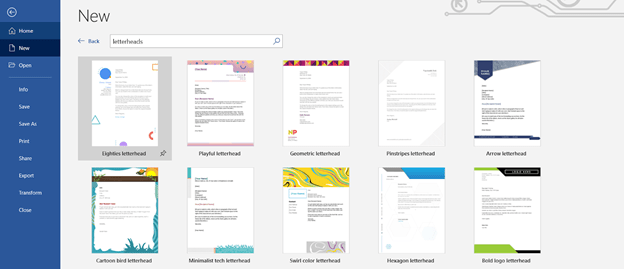
Step 2:
Now, select the letterhead that you like the most, Word will download it and you can go directly to fill it with the information you want the most, so take your time and save it so that you can use it later.
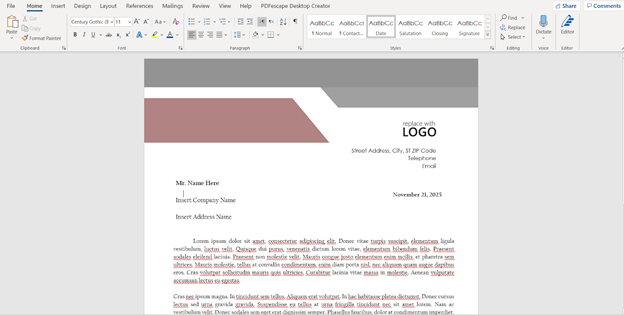
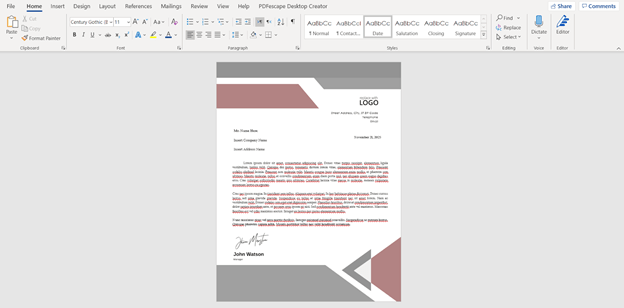
Letterhead Templates
The procedure for printing a letterhead is no different form printing any other colorful document. All you need is a color printer and sheets, and then you are ready to go. For best results, we recommend that you never print your letterhead at home or in the office, as a professional printer must be used for maximum color rendering.
Below are our free Professional Collection of Letterheads.